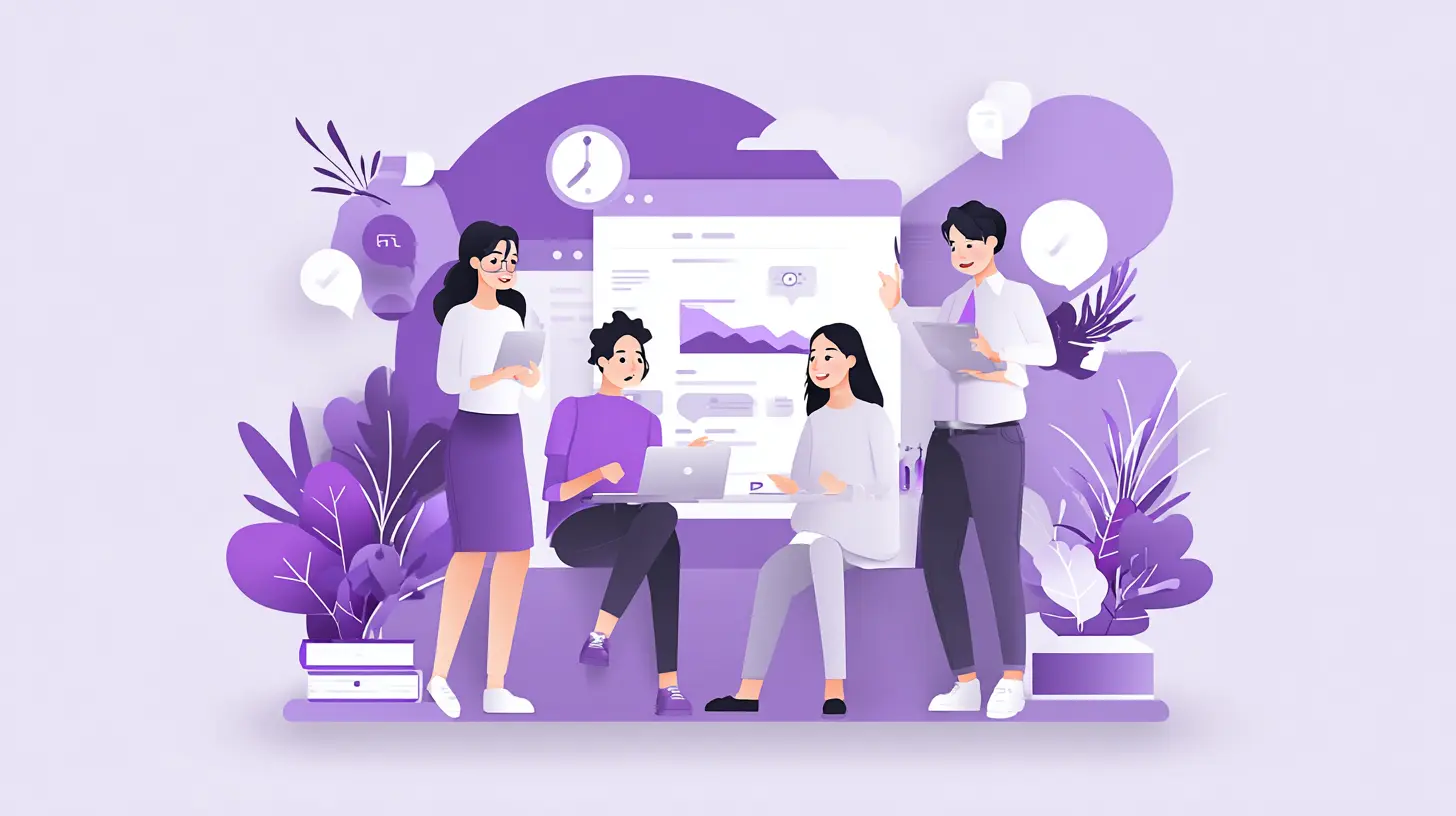A Guide to Microsoft Teams and SharePoint Integration Best Practices
Microsoft Teams and SharePoint are the go-to tools for amping up teamwork and handling documents like a pro. Let’s delve deeper into the key differences, reasons to integrate Teams and SharePoint, and the integration best practices.
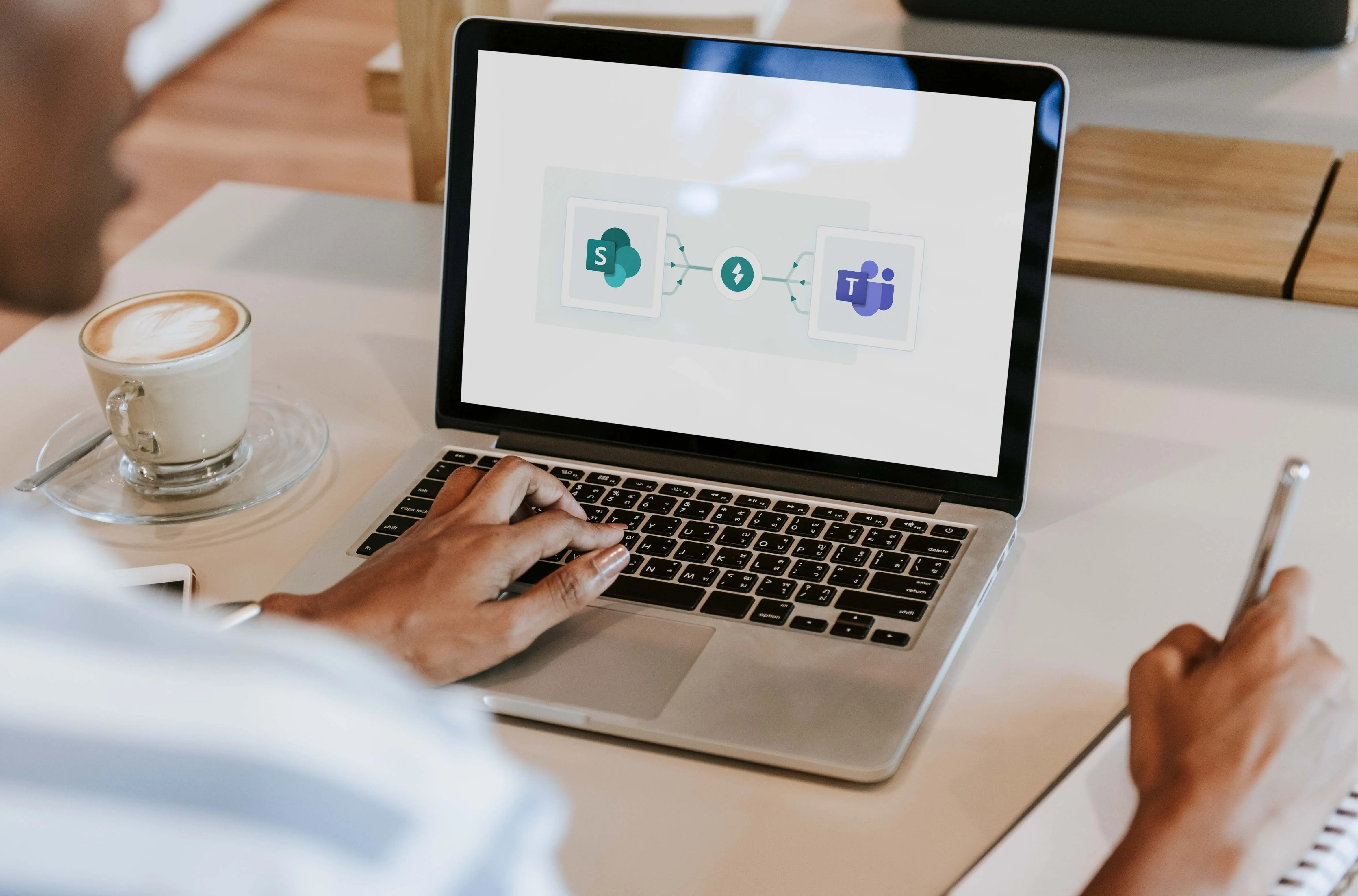
What Makes Microsoft Teams and SharePoint Different?
A huge 91% of Fortune 100 companies are all aboard the Microsoft Teams train for their communication needs.
But SharePoint is not much afar; it’s got the trust of 80% of Fortune 500 companies, making it rank as the third most beloved mobile enterprise app out there.
Teams is all about instant communication and collaboration—think chats, calls, and meetings. Meanwhile, SharePoint is where you can stash and manage documents. But what really sets them apart? Let's explore their unique features and how you can make the most of them.
What is Microsoft Teams Used For?
Microsoft Teams is your organization's communication heartbeat, where you can chat, meet up, call, and work together seamlessly. It's basically your communication lifeline at work! It serves as a central hub where:
- You can shoot off texts or jump on a video call, keeping everyone on the same page.
- You can dive straight into file teamwork without hopping around different apps. Whether you're tweaking docs in meetings or in group chats, it's all smooth sailing.
- It integrates nicely with Microsoft 365 and other apps, keeping everything in one neat place and supercharging your productivity!
MS Teams keeps your workforce linked up and working together smoothly, blending all those different tools and services your team uses into one neat package.
What is SharePoint's Role in Document Management?
SharePoint excels as a comprehensive solution for document storage and intranet creation. It works as your go-to spot where you can put all your documents, organize them neatly, and collaborate with your team effortlessly. From sharing files to managing projects, SharePoint makes sure everyone's on the same page and nothing gets lost. It enables your organization to:
- Keep your files in line with great features like tracking versions, sorting metadata, and setting permissions just the way you want.
- Build super useful intranet sites where all the important info for your team or project is at your fingertips.
- Get creative with tons of integrations so you can customize everything to match exactly how your business works and what your business wants.
SharePoint primarily acts as the organizational content backbone, where all your documents hang out in an orderly fashion. It's like the backbone of your organization, giving you a solid base for collaborating and spreading information within your team.
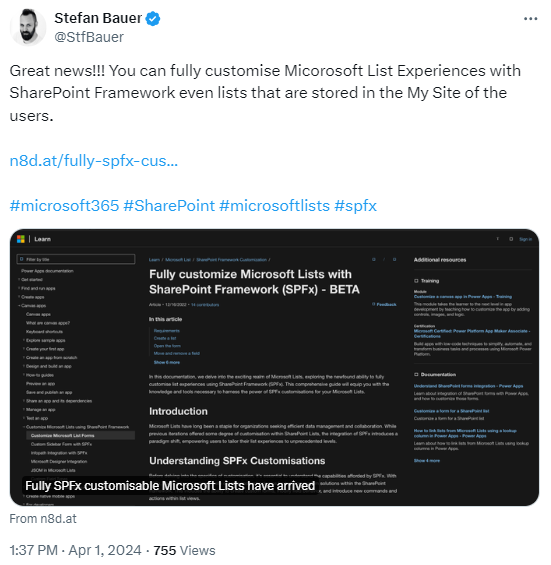
Why Integrate Microsoft Teams with SharePoint?
When Microsoft Teams and SharePoint team up, they boost productivity and teamwork. Understanding what each brings to the table sets you up for success, letting you use their combined powers to make your workforce more efficient and collaborate better! Integrating these platforms allows for:
- Real-time collaboration on SharePoint-stored documents directly through Teams, marrying immediate communication with robust document management.
- Seamless access to organized document libraries within the flow of team conversations, optimizing workflows and minimizing disruptions.
- Improved document control and security as you can leverage SharePoint’s advanced security features and version control within the collaborative space of Teams.
What are the Benefits of Integrating Teams and SharePoint?
This integration facilitates a seamless collaboration environment where team members can access, share, and co-edit documents stored in SharePoint directly within Teams. So, it not only boosts individual and team productivity but also aligns with broader organizational goals. Here’s how Teams-SharePoint integration helps:
- Streamlined workflows: Creates a more efficient process for handling documents and collaboration, reducing the time spent on administrative tasks.
- Better knowledge sharing: Facilitates easier access to information and resources, enhancing the collective knowledge of the team.
- Enhanced productivity: Eliminates the need to switch between applications for document access, keeping focus within a single collaborative interface.
- Real-time updates and collaboration: Team members work on the latest document versions, ensuring accuracy and consistency in real-time.
Bringing SharePoint into the mix with Microsoft Teams isn't just about amplifying features—it's a game-changer for how teams get work done. When meshed together, teams stay nimble, information moves like a breeze, and the whole workforce works smoother and smarter.
What Are the Teams-SharePoint Integration Best Practices?
When you mesh Microsoft Teams and SharePoint smoothly, you hit turbo on your teamwork and productivity. We'll spill the beans on how to ace this combo, tailored to address common search queries and optimized for SEO visibility. Here you go:
1. Leveraging SharePoint Features
Utilize SharePoint's document library capabilities within Teams. This includes:
- Setting up document libraries for specific projects within Teams channels
Using metadata to organize files more effectively.
You should also educate team members on using version control and document co-authoring features to enhance collaboration.
2. Optimizing Teams Channels for Project Collaboration
- Organize your Teams channels to reflect different projects or departments that align with your SharePoint site structure. This organization makes it easier to manage documents and ensures that team members can find the information they need quickly.
- Periodically review your Teams and SharePoint integration to ensure it continues to meet your organizational needs. Adjust channel and document library structures as projects evolve and new teams form.
3. Ensuring Seamless User Experience and Security
- Manage permissions carefully to ensure that only the right people have access to sensitive information. Use SharePoint’s security settings to control access at the document level within Teams.
- Provide ongoing training for your team on how to use Teams and SharePoint effectively together. This includes best practices for document management, collaboration techniques, and tips on maintaining security and compliance.
4. Maintaining Integration with Frequent Updates
Both Teams and SharePoint receive regular updates that can introduce new features or change existing ones.
- Stay informed about these updates and consider how they might affect your integration strategy.
- Regularly communicate any changes and provide additional training if necessary.
How to Start With Integrating Teams and SharePoint?
Here are some key initial considerations when you integrate Teams with SharePoint:
- Assess your current use of Teams and SharePoint.
- Identify which teams and projects would benefit most from integration and start there.
- Ensure you have a clear structure for your SharePoint sites that mirrors your Teams channels for easier navigation and management.
Stick to these tips, and you'll see Microsoft Teams and SharePoint playing together like a dream team. With smoother integration, you'll boost teamwork and make handling documents easier in your organization.
Common Integration Challenges
So, when you're blending Microsoft Teams and SharePoint together, it's like mixing up a storm of possibilities! But there may be a few hurdles to jump over, like making sure everything works together seamlessly and stays safe.
So, knowing the tricks to tackle these challenges is key to keeping the collaboration smooth while keeping your data secure and your team productive! Here’s a guide on addressing these integration challenges.
Managing Permissions and Security in an Integrated Environment
- Establish a comprehensive permissions strategy that reflects the access needs of different team members while safeguarding sensitive information. Utilize SharePoint's detailed permission settings to control access at the document and site levels, ensuring these settings are mirrored accurately in Teams for a consistent security posture.
- Conduct regular audits of your Teams and SharePoint environments to identify any potential security risks or misconfigurations. Addressing these promptly helps maintain a secure integrated platform.
Maintaining Integration Efficiency Amid Platform Updates
- Microsoft frequently updates Teams and SharePoint with new features and improvements. Keeping abreast of these updates allows you to adapt your integration strategies proactively, ensuring they always leverage the latest capabilities.
- Create channels for users to report any issues or inefficiencies they encounter due to platform updates. This feedback is invaluable for making adjustments that minimize disruption and maintain productivity.
Ensuring Seamless User Experience Across Teams and SharePoint
- Provide comprehensive training and ongoing support for users to navigate the integrated Teams and SharePoint environment effectively. Highlight features that enhance collaboration and document management, ensuring users feel confident in utilizing the integrated tools.
- Actively seek and incorporate user feedback into your integration strategy. Understanding how real users interact with Teams and SharePoint can reveal opportunities for optimization that might not be immediately obvious.
Overcoming Resistance to New Workflows
- Implement change management strategies that emphasize the benefits of the integrated Teams and SharePoint environment. Showcasing success stories and demonstrating productivity gains can help overcome resistance to new workflows.
- Before a full rollout, conduct pilot programs with selected teams to refine the integration process based on real-world use. This approach allows for adjustments to be made before wider implementation, ensuring a smoother transition for all users.
This way, tackling the usual hiccups of blending Microsoft Teams and SharePoint head-on can improve your collaboration setup. The result: smoother sailing, fewer headaches, and happier teams!
Measuring Success: Analytics and Feedback Loops
To make the most of Microsoft Teams and SharePoint working together, you must set up ways to see what's working and keep getting better. Here's how to approach this critical aspect of integration management.
Utilizing Built-in Analytics for Insightful Feedback
Both Microsoft Teams and SharePoint offer built-in analytics tools that provide valuable data on user engagement, collaboration patterns, and document management efficiency. To make the most of these tools:
- Regularly review analytics to understand how your team uses Teams and SharePoint, identifying popular features and potential areas of underutilization.
- Use the data to assess the effectiveness of collaboration within Teams and on SharePoint sites, looking for trends that indicate successful integration or areas that require further attention.
Creating Feedback Loops with Users
Direct feedback from users is invaluable for refining the Teams and SharePoint integration. Implementing structured feedback mechanisms ensures that user experiences directly inform improvements:
- Deploy regular surveys or feedback forms to collect user opinions on the integrated experience. Ask specific questions about document access in Teams, collaboration on SharePoint, and overall satisfaction with the integrated tools.
- Organize focus groups with representatives from different departments to dive deeper into how Teams and SharePoint integration impacts various aspects of work. Use these discussions to gather qualitative insights and suggestions for enhancements.
Adapting Integration Strategies Based on Insights
The insights gained from analytics and user feedback should guide the ongoing refinement of your Teams and SharePoint integration strategy. This adaptive approach ensures the integration remains aligned with organizational goals and user needs:
- Implement changes based on analytics and feedback in an iterative manner, allowing for continuous enhancement of the integration without major disruptions.
- Whenever adjustments are made, communicate these clearly to all users and provide additional training if necessary to ensure everyone can leverage the updated integration effectively.
Benchmarking Success and Setting New Goals
Finally, success measurement isn’t just about identifying areas for improvement; it’s also about recognizing achievements and setting new, higher standards for collaboration and document management:
- Acknowledge and celebrate when analytics and feedback indicate that integration goals have been met, such as increased document collaboration or user satisfaction, have been met.
- Based on the success and lessons learned, set new objectives to continue advancing your organization’s use of Microsoft Teams and SharePoint, ensuring that your collaborative ecosystem evolves to meet future challenges.
So, here's the deal: if you're always checking how well things are going and encouraging everyone to share their thoughts, your Microsoft Teams and SharePoint mashup won't just keep up with what's happening now, but it'll also be ready for whatever's next. That's how you keep the productivity and creativity continuous!
How Does Enjo AI Help in Teams & SharePoint Integration?
Bringing Enjo AI into the mix with Microsoft Teams and SharePoint ramps up collaboration and support big time. It's like turbocharging efficiency and personalization, making teamwork smoother and support processes a breeze. Here's how Enjo AI can transform the way your organization utilizes these platforms, directly addressing key operational enhancements.
Automating Routine IT Support Queries with Immediate Responses
Immediate Resolution for Common Queries: Enjo AI can quickly address frequent IT support questions within Teams using the knowledge stored in SharePoint. This reduces response times and frees up your IT staff to focus on more complex issues, ensuring that your workforce remains productive with minimal downtime.
Personalizing Support Interactions for Increased Effectiveness
Tailored Support Solutions: Enjo AI analyzes past interactions and preferences to offer personalized support experiences within Teams. This not only enhances user satisfaction but also improves the effectiveness of the support provided, making employees feel understood and valued.
Performing Direct Actions to Streamize IT Support Tasks
Efficient Task Execution: Beyond answering questions, Enjo AI can perform specific actions like resetting passwords or granting access to resources directly within Teams. This capability significantly streamlines IT support tasks, reducing manual intervention and accelerating resolution times.
Enhancing Collaboration on Complex IT Support Cases
Smarter Collaboration and Problem-Solving: Enjo AI facilitates the organization of collaborative sessions for complex IT issues within Teams. It brings together relevant stakeholders and provides quick access to necessary documentation from SharePoint, making the problem-solving process more efficient and informed.
Leveraging Analytics for Continuous Improvement
Data-Driven Insights for Optimization: Enjo AI's integration with Teams and SharePoint offers valuable analytics that help monitor the effectiveness of your support and collaboration strategies. These insights allow you to continually refine your processes, ensuring they remain aligned with your organization's evolving needs.
So, with Enjo AI in your Microsoft Teams and SharePoint setup, you're streamlining boring tasks and crafting a super-customized, super-efficient workspace.
Enjo AI works its magic to jazz up how you handle support and teamwork, making everything run smoother and smarter. This way, you inject some serious brainpower into your collaboration game to turn these platforms into a dream team for your organization.
How to Connect Enjo with Your Teams App?
1. Add Enjo to your specific team in Microsoft Teams
2. Sign in to the Enjo platform
3. Connect your knowledge sources, ticketing systems, and apps
4. Ask Enjo questions from Teams channels
Here’s a glimpse:\

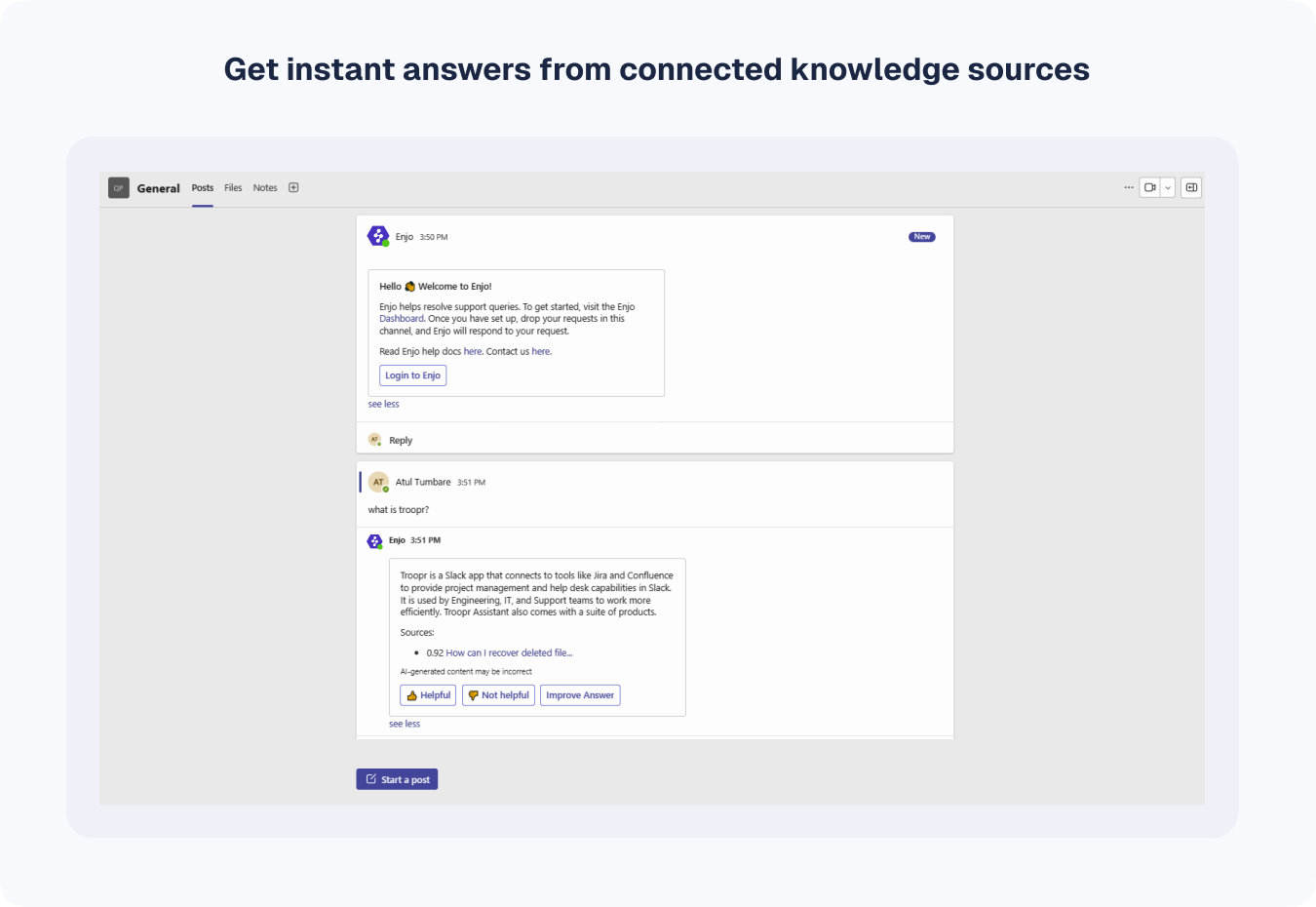


What Makes Microsoft Teams and SharePoint Different?
A huge 91% of Fortune 100 companies are all aboard the Microsoft Teams train for their communication needs.
But SharePoint is not much afar; it’s got the trust of 80% of Fortune 500 companies, making it rank as the third most beloved mobile enterprise app out there.
Teams is all about instant communication and collaboration—think chats, calls, and meetings. Meanwhile, SharePoint is where you can stash and manage documents. But what really sets them apart? Let's explore their unique features and how you can make the most of them.
What is Microsoft Teams Used For?
Microsoft Teams is your organization's communication heartbeat, where you can chat, meet up, call, and work together seamlessly. It's basically your communication lifeline at work! It serves as a central hub where:
- You can shoot off texts or jump on a video call, keeping everyone on the same page.
- You can dive straight into file teamwork without hopping around different apps. Whether you're tweaking docs in meetings or in group chats, it's all smooth sailing.
- It integrates nicely with Microsoft 365 and other apps, keeping everything in one neat place and supercharging your productivity!
MS Teams keeps your workforce linked up and working together smoothly, blending all those different tools and services your team uses into one neat package.
What is SharePoint's Role in Document Management?
SharePoint excels as a comprehensive solution for document storage and intranet creation. It works as your go-to spot where you can put all your documents, organize them neatly, and collaborate with your team effortlessly. From sharing files to managing projects, SharePoint makes sure everyone's on the same page and nothing gets lost. It enables your organization to:
- Keep your files in line with great features like tracking versions, sorting metadata, and setting permissions just the way you want.
- Build super useful intranet sites where all the important info for your team or project is at your fingertips.
- Get creative with tons of integrations so you can customize everything to match exactly how your business works and what your business wants.
SharePoint primarily acts as the organizational content backbone, where all your documents hang out in an orderly fashion. It's like the backbone of your organization, giving you a solid base for collaborating and spreading information within your team.
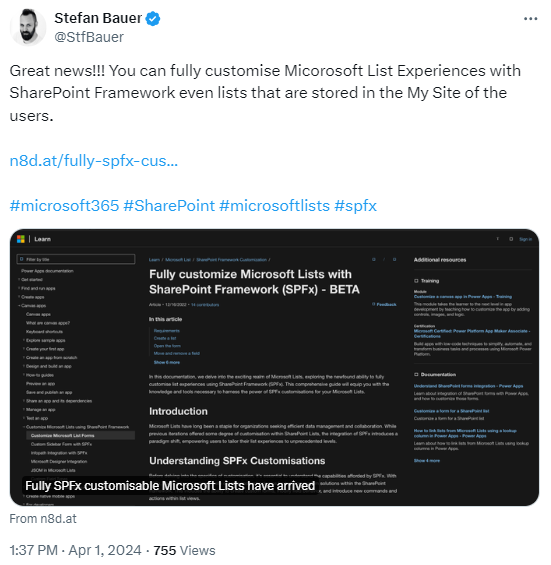
Why Integrate Microsoft Teams with SharePoint?
When Microsoft Teams and SharePoint team up, they boost productivity and teamwork. Understanding what each brings to the table sets you up for success, letting you use their combined powers to make your workforce more efficient and collaborate better! Integrating these platforms allows for:
- Real-time collaboration on SharePoint-stored documents directly through Teams, marrying immediate communication with robust document management.
- Seamless access to organized document libraries within the flow of team conversations, optimizing workflows and minimizing disruptions.
- Improved document control and security as you can leverage SharePoint’s advanced security features and version control within the collaborative space of Teams.
What are the Benefits of Integrating Teams and SharePoint?
This integration facilitates a seamless collaboration environment where team members can access, share, and co-edit documents stored in SharePoint directly within Teams. So, it not only boosts individual and team productivity but also aligns with broader organizational goals. Here’s how Teams-SharePoint integration helps:
- Streamlined workflows: Creates a more efficient process for handling documents and collaboration, reducing the time spent on administrative tasks.
- Better knowledge sharing: Facilitates easier access to information and resources, enhancing the collective knowledge of the team.
- Enhanced productivity: Eliminates the need to switch between applications for document access, keeping focus within a single collaborative interface.
- Real-time updates and collaboration: Team members work on the latest document versions, ensuring accuracy and consistency in real-time.
Bringing SharePoint into the mix with Microsoft Teams isn't just about amplifying features—it's a game-changer for how teams get work done. When meshed together, teams stay nimble, information moves like a breeze, and the whole workforce works smoother and smarter.
What Are the Teams-SharePoint Integration Best Practices?
When you mesh Microsoft Teams and SharePoint smoothly, you hit turbo on your teamwork and productivity. We'll spill the beans on how to ace this combo, tailored to address common search queries and optimized for SEO visibility. Here you go:
1. Leveraging SharePoint Features
Utilize SharePoint's document library capabilities within Teams. This includes:
- Setting up document libraries for specific projects within Teams channels
Using metadata to organize files more effectively.
You should also educate team members on using version control and document co-authoring features to enhance collaboration.
2. Optimizing Teams Channels for Project Collaboration
- Organize your Teams channels to reflect different projects or departments that align with your SharePoint site structure. This organization makes it easier to manage documents and ensures that team members can find the information they need quickly.
- Periodically review your Teams and SharePoint integration to ensure it continues to meet your organizational needs. Adjust channel and document library structures as projects evolve and new teams form.
3. Ensuring Seamless User Experience and Security
- Manage permissions carefully to ensure that only the right people have access to sensitive information. Use SharePoint’s security settings to control access at the document level within Teams.
- Provide ongoing training for your team on how to use Teams and SharePoint effectively together. This includes best practices for document management, collaboration techniques, and tips on maintaining security and compliance.
4. Maintaining Integration with Frequent Updates
Both Teams and SharePoint receive regular updates that can introduce new features or change existing ones.
- Stay informed about these updates and consider how they might affect your integration strategy.
- Regularly communicate any changes and provide additional training if necessary.
How to Start With Integrating Teams and SharePoint?
Here are some key initial considerations when you integrate Teams with SharePoint:
- Assess your current use of Teams and SharePoint.
- Identify which teams and projects would benefit most from integration and start there.
- Ensure you have a clear structure for your SharePoint sites that mirrors your Teams channels for easier navigation and management.
Stick to these tips, and you'll see Microsoft Teams and SharePoint playing together like a dream team. With smoother integration, you'll boost teamwork and make handling documents easier in your organization.
Common Integration Challenges
So, when you're blending Microsoft Teams and SharePoint together, it's like mixing up a storm of possibilities! But there may be a few hurdles to jump over, like making sure everything works together seamlessly and stays safe.
So, knowing the tricks to tackle these challenges is key to keeping the collaboration smooth while keeping your data secure and your team productive! Here’s a guide on addressing these integration challenges.
Managing Permissions and Security in an Integrated Environment
- Establish a comprehensive permissions strategy that reflects the access needs of different team members while safeguarding sensitive information. Utilize SharePoint's detailed permission settings to control access at the document and site levels, ensuring these settings are mirrored accurately in Teams for a consistent security posture.
- Conduct regular audits of your Teams and SharePoint environments to identify any potential security risks or misconfigurations. Addressing these promptly helps maintain a secure integrated platform.
Maintaining Integration Efficiency Amid Platform Updates
- Microsoft frequently updates Teams and SharePoint with new features and improvements. Keeping abreast of these updates allows you to adapt your integration strategies proactively, ensuring they always leverage the latest capabilities.
- Create channels for users to report any issues or inefficiencies they encounter due to platform updates. This feedback is invaluable for making adjustments that minimize disruption and maintain productivity.
Ensuring Seamless User Experience Across Teams and SharePoint
- Provide comprehensive training and ongoing support for users to navigate the integrated Teams and SharePoint environment effectively. Highlight features that enhance collaboration and document management, ensuring users feel confident in utilizing the integrated tools.
- Actively seek and incorporate user feedback into your integration strategy. Understanding how real users interact with Teams and SharePoint can reveal opportunities for optimization that might not be immediately obvious.
Overcoming Resistance to New Workflows
- Implement change management strategies that emphasize the benefits of the integrated Teams and SharePoint environment. Showcasing success stories and demonstrating productivity gains can help overcome resistance to new workflows.
- Before a full rollout, conduct pilot programs with selected teams to refine the integration process based on real-world use. This approach allows for adjustments to be made before wider implementation, ensuring a smoother transition for all users.
This way, tackling the usual hiccups of blending Microsoft Teams and SharePoint head-on can improve your collaboration setup. The result: smoother sailing, fewer headaches, and happier teams!
Measuring Success: Analytics and Feedback Loops
To make the most of Microsoft Teams and SharePoint working together, you must set up ways to see what's working and keep getting better. Here's how to approach this critical aspect of integration management.
Utilizing Built-in Analytics for Insightful Feedback
Both Microsoft Teams and SharePoint offer built-in analytics tools that provide valuable data on user engagement, collaboration patterns, and document management efficiency. To make the most of these tools:
- Regularly review analytics to understand how your team uses Teams and SharePoint, identifying popular features and potential areas of underutilization.
- Use the data to assess the effectiveness of collaboration within Teams and on SharePoint sites, looking for trends that indicate successful integration or areas that require further attention.
Creating Feedback Loops with Users
Direct feedback from users is invaluable for refining the Teams and SharePoint integration. Implementing structured feedback mechanisms ensures that user experiences directly inform improvements:
- Deploy regular surveys or feedback forms to collect user opinions on the integrated experience. Ask specific questions about document access in Teams, collaboration on SharePoint, and overall satisfaction with the integrated tools.
- Organize focus groups with representatives from different departments to dive deeper into how Teams and SharePoint integration impacts various aspects of work. Use these discussions to gather qualitative insights and suggestions for enhancements.
Adapting Integration Strategies Based on Insights
The insights gained from analytics and user feedback should guide the ongoing refinement of your Teams and SharePoint integration strategy. This adaptive approach ensures the integration remains aligned with organizational goals and user needs:
- Implement changes based on analytics and feedback in an iterative manner, allowing for continuous enhancement of the integration without major disruptions.
- Whenever adjustments are made, communicate these clearly to all users and provide additional training if necessary to ensure everyone can leverage the updated integration effectively.
Benchmarking Success and Setting New Goals
Finally, success measurement isn’t just about identifying areas for improvement; it’s also about recognizing achievements and setting new, higher standards for collaboration and document management:
- Acknowledge and celebrate when analytics and feedback indicate that integration goals have been met, such as increased document collaboration or user satisfaction, have been met.
- Based on the success and lessons learned, set new objectives to continue advancing your organization’s use of Microsoft Teams and SharePoint, ensuring that your collaborative ecosystem evolves to meet future challenges.
So, here's the deal: if you're always checking how well things are going and encouraging everyone to share their thoughts, your Microsoft Teams and SharePoint mashup won't just keep up with what's happening now, but it'll also be ready for whatever's next. That's how you keep the productivity and creativity continuous!
How Does Enjo AI Help in Teams & SharePoint Integration?
Bringing Enjo AI into the mix with Microsoft Teams and SharePoint ramps up collaboration and support big time. It's like turbocharging efficiency and personalization, making teamwork smoother and support processes a breeze. Here's how Enjo AI can transform the way your organization utilizes these platforms, directly addressing key operational enhancements.
Automating Routine IT Support Queries with Immediate Responses
Immediate Resolution for Common Queries: Enjo AI can quickly address frequent IT support questions within Teams using the knowledge stored in SharePoint. This reduces response times and frees up your IT staff to focus on more complex issues, ensuring that your workforce remains productive with minimal downtime.
Personalizing Support Interactions for Increased Effectiveness
Tailored Support Solutions: Enjo AI analyzes past interactions and preferences to offer personalized support experiences within Teams. This not only enhances user satisfaction but also improves the effectiveness of the support provided, making employees feel understood and valued.
Performing Direct Actions to Streamize IT Support Tasks
Efficient Task Execution: Beyond answering questions, Enjo AI can perform specific actions like resetting passwords or granting access to resources directly within Teams. This capability significantly streamlines IT support tasks, reducing manual intervention and accelerating resolution times.
Enhancing Collaboration on Complex IT Support Cases
Smarter Collaboration and Problem-Solving: Enjo AI facilitates the organization of collaborative sessions for complex IT issues within Teams. It brings together relevant stakeholders and provides quick access to necessary documentation from SharePoint, making the problem-solving process more efficient and informed.
Leveraging Analytics for Continuous Improvement
Data-Driven Insights for Optimization: Enjo AI's integration with Teams and SharePoint offers valuable analytics that help monitor the effectiveness of your support and collaboration strategies. These insights allow you to continually refine your processes, ensuring they remain aligned with your organization's evolving needs.
So, with Enjo AI in your Microsoft Teams and SharePoint setup, you're streamlining boring tasks and crafting a super-customized, super-efficient workspace.
Enjo AI works its magic to jazz up how you handle support and teamwork, making everything run smoother and smarter. This way, you inject some serious brainpower into your collaboration game to turn these platforms into a dream team for your organization.
How to Connect Enjo with Your Teams App?
1. Add Enjo to your specific team in Microsoft Teams
2. Sign in to the Enjo platform
3. Connect your knowledge sources, ticketing systems, and apps
4. Ask Enjo questions from Teams channels
Here’s a glimpse:\

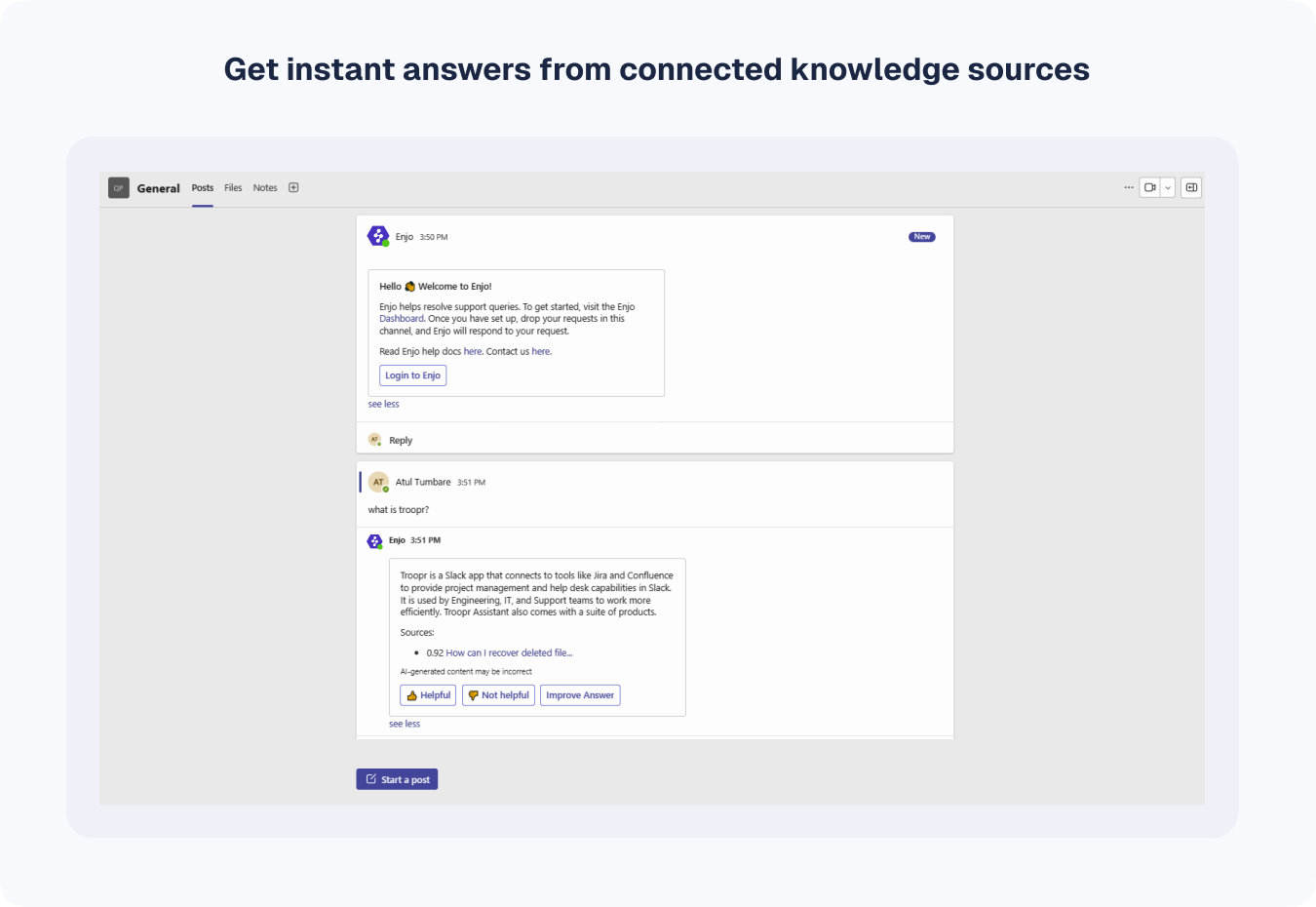


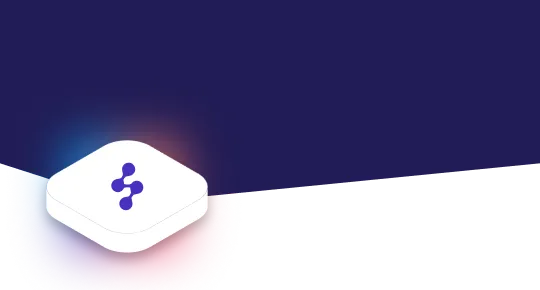
Accelerate support with Generative AI


Stay Informed and Inspired