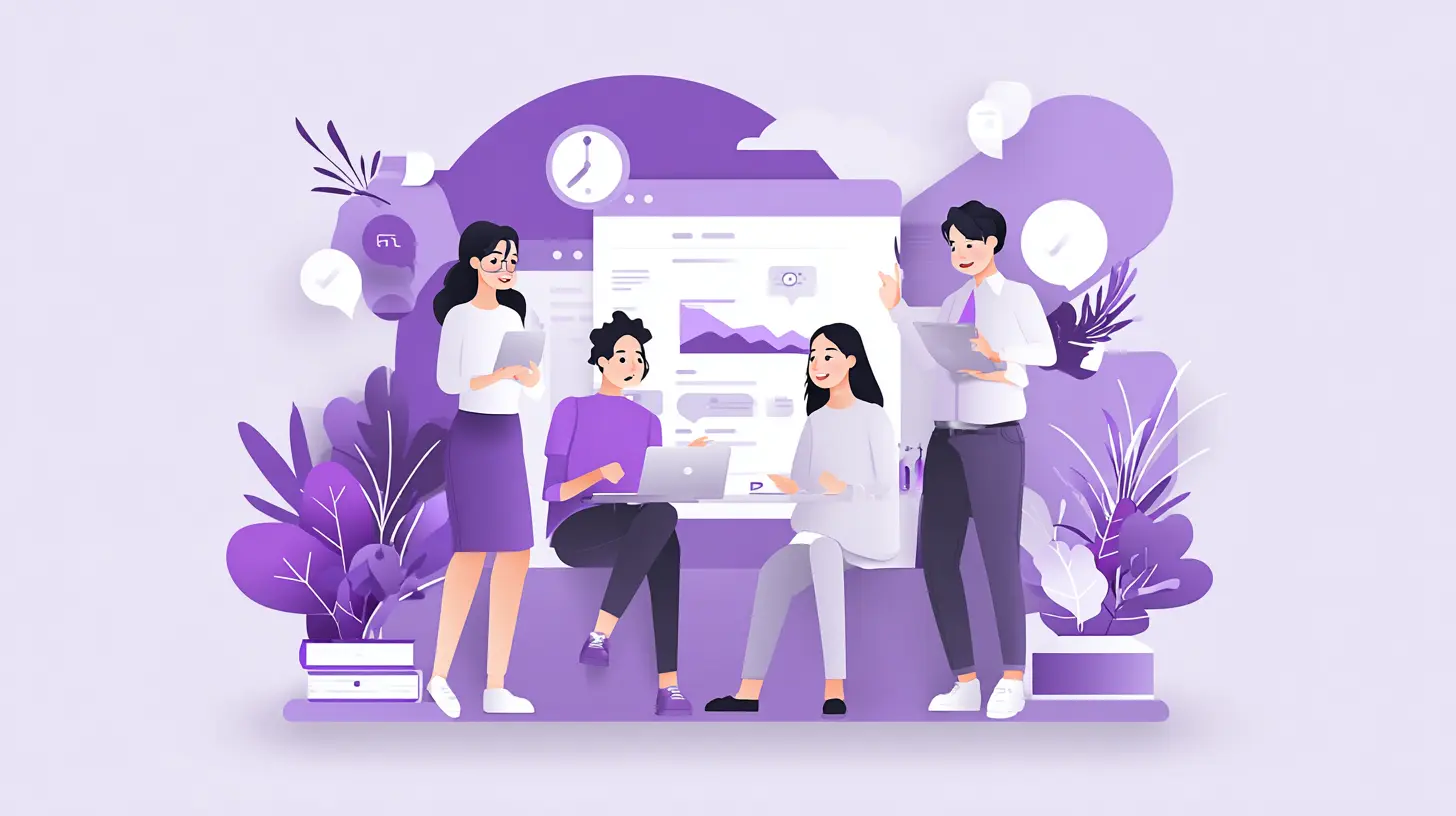A Definitive Guide to Teams and SharePoint Integration in 2024
You're at the forefront of IT support bottlenecks within your organization. This is where Microsoft Teams and SharePoint integration becomes a strategic necessity in 2024.
But first, ask yourself — do you relate to these pain points?
- Teams struggling to collaborate effectively
- Information siloed across multiple platforms
- The constant juggling of tools and channels
Teams and SharePoint integration offers a streamlined solution, ensuring documents are easily accessible and manageable, thus enhancing productivity. You're not just looking for ease of use; you're aiming to transform how your organization operates.
This blog will help you:
- Understand the elements and use cases of Teams and SharePoint.
- Leverage the full potential of Teams and SharePoint integration.
- Make this integration more effective using GenAI co-pilots.
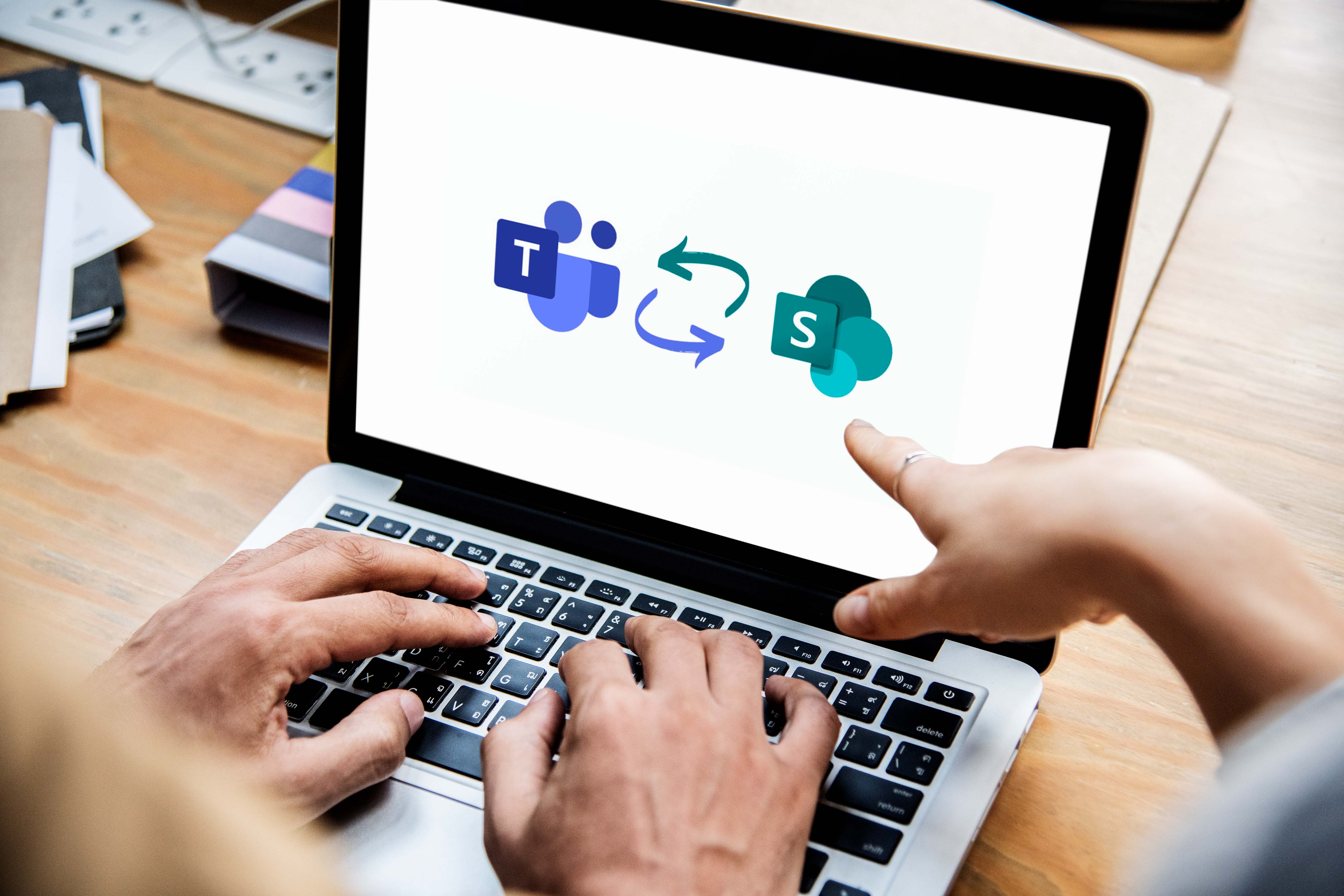
What are the Main Elements of Teams and SharePoint?
Understanding the fundamental elements of Teams and SharePoint is crucial for leveraging their full potential. Here's a breakdown of these core components and how they interconnect:
What is Microsoft Teams?
Teams is a comprehensive platform facilitating chat, video meetings, and collaborative projects. It acts as a central hub where team members can gather to discuss tasks, share ideas, and manage projects using a variety of integrated tools.
Within each team, you can create several channels focused on specific subjects, projects, or departments. This organization helps streamline discussions and file sharing. Channels are categorized into:
1. Standard Channels
These channels, accessible by all team members, are the backbone of your team's communication. The 'General' channel is a staple in every team for broad discussions and announcements.
2. Private Channels
Designed for confidential collaboration, these channels are visible and accessible only to invited members. Each private channel has its dedicated SharePoint site for secure file storage.
3. Shared Channels
These facilitate collaboration with individuals outside your team by adding them to shared channels. Like private channels, each shared channel comes with its unique SharePoint site for file management.
What is SharePoint?
SharePoint is a platform for building websites, publishing content, and storing files. It's intricately woven into Teams, providing a seamless experience for managing documents across various types of sites.
1. SharePoint Sites
At the heart of SharePoint are sites — dynamic websites where you can create pages, store files, and collaborate on content. When you establish a team in Teams, a corresponding SharePoint site (parent site) is automatically generated for file storage, ensuring all documents shared within standard channels are organized and accessible.
2. Parent and Channel Sites
The parent site stores files shared across standard channels. For private or shared channels, individual channel sites are created, offering tailored storage spaces that reflect each channel's privacy settings.
3. Types of Teams
Teams can be either public, open to anyone in the organization, or private, requiring an invitation from the team owner. Both types support standard, private, and shared channels, providing flexibility in structuring your team's collaboration and document management.
How Have Teams and SharePoint Evolved?
From isolated tasks to a world where collaboration matters the most, the need for cohesive digital workspaces has never been more critical. Microsoft Teams and SharePoint have been at the forefront of this evolution, continuously adapting to meet the demands of a modern workforce that craves seamless integration and efficient workflows.
Remember the days of siloed information and disjointed communication?
They're long gone.
Teams and SharePoint have paved the way for an era where your documents, conversations, and projects can seamlessly integrate. Teams, introduced in 2017, brought chat, meetings, and collaboration into one platform, while SharePoint has been your go-to for document management since 2001.
What are the Use Cases of Microsoft Teams for IT Support?
Microsoft Teams can significantly enhance your team's collaboration and communication. As a part of the Microsoft 365 suite, Teams has rapidly become indispensable, especially when integrating with SharePoint.
Here’s how Teams can be a game-changer for your IT support operations:
1. Central Hub for Collaboration
Microsoft Teams offers a unified space where your IT support team can manage conversations, meetings, and document sharing — all in one place.
Imagine having a dedicated channel for IT requests where your team can discuss, share updates, and collaborate on solutions without switching between applications.
This centralized approach not only streamlines workflows but also ensures that no request goes unnoticed.
2. Enhanced Communication Features
With Teams, you're equipped with features like video meetings and live events, making it easier than ever to host training sessions, team updates, or even remote troubleshooting sessions.
These capabilities ensure that your team can maintain personal connections and clear communication, regardless of physical location.
3. Integrating SharePoint for Document Management
Teams and SharePoint are tightly integrated, allowing you to access and manage your IT knowledge base directly within Teams.
This means that solutions, guides, and documentation are just a click away, facilitating quicker responses and more efficient problem-solving.
4. Leveraging GenAI for Automated Support
Integrating GenAI tools like Enjo into your Teams environment takes your IT support to the next level. For instance, Enjo's AI-powered copilots can automatically handle common inquiries, such as password resets or software provisioning, by tapping into the knowledge stored in SharePoint and past interactions.
What are the Use Cases of SharePoint for IT Support?
Integral to the Microsoft 365 ecosystem, SharePoint amplifies your IT support capabilities by providing a structured, accessible platform for managing knowledge and resources.
Here’s how leveraging SharePoint can elevate your IT support system:
1. Centralized Knowledge Repository
SharePoint acts as the backbone for your IT support documentation. You can ensure that your team and the wider organization have quick access to critical information by centralizing guides, troubleshooting documents, and FAQs in one place.
This setup streamlines the process of finding answers, reducing response times for support queries.
2. Enhanced Collaboration on Documents
The seamless integration between SharePoint and Teams allows for real-time collaboration on documents.
Whether updating a troubleshooting guide or refining IT policies, your team can work together simultaneously, ensuring that documents are always up-to-date and accurate.
3. Automating IT Support Processes with GenAI
When SharePoint is integrated into your Teams environment, GenAI co-pilots like Enjo become even more powerful.
It can draw upon the knowledge stored in SharePoint to provide accurate, automated responses to IT support queries directly in Teams. This capability not only speeds up resolution times but also ensures that employees receive consistent, helpful information.
4. Customizable and Secure Platform
SharePoint offers extensive customization options to fit your IT support needs, from creating custom document libraries to designing intuitive intranet sites for IT resources.
Additionally, with robust security and compliance features, you can manage sensitive information safely, adhering to your organization’s policies and regulatory requirements.
How to Integrate Teams and SharePoint?
There are 3 ways to integrate Teams and SharePoint:
- You can pull content from your SharePoint sites directly into Teams using the "Website" app for Teams.
- If you've got old-school SharePoint sites hanging around, you can migrate all that content over to Teams.
- You can add Teams to your existing SharePoint sites using the "Add a Microsoft Team" capability.
Follow these 4 steps to integrate Microsoft Teams and SharePoint:
Step 1: Set Up Your Microsoft Teams Environment
First, create a new team in Microsoft Teams.
To do this, select "Join or create a team" at the bottom of the Teams sidebar and then choose "Create team." This action automatically creates a new SharePoint site and Microsoft 365 Group, providing a shared workspace for your team.
Within your team, organize your work by creating channels. Channels can be dedicated to specific projects, topics, or departments. Each channel you create in Teams automatically generates a corresponding folder in the SharePoint document library associated with the team.
Step 2: Leverage SharePoint for Document Management
Navigate to the SharePoint site associated with your team by clicking on the "Files" tab within a channel and selecting "Open in SharePoint." This takes you to the document library where your team's files are stored.
Utilize SharePoint's document management capabilities to organize files. You can create folders, set up metadata, and manage permissions directly within the SharePoint site. This organization reflects in Teams, making document management seamless across both platforms.
Step 3: Integrate SharePoint Pages and Lists into Teams
You can integrate SharePoint pages into Teams as tabs within channels. To do this, click the "+" icon to add a new tab in a channel, select "SharePoint," and then choose the pages you want to add. This feature is particularly useful for accessing intranet pages, dashboards, or custom SharePoint applications directly from Teams.
Similarly, SharePoint lists can be added as tabs in Teams channels. Lists are useful for tracking tasks, managing inventories, or maintaining contact directories. Adding a list as a tab facilitates easy access and collaboration on list items within your team.
Step 4: Enable External Sharing and Collaboration
If your project involves external partners or clients, configure SharePoint's external sharing settings to allow access to specific documents or folders.
These settings ensure secure collaboration with external parties while maintaining control over your organization's data.
Once external sharing is enabled, you can collaborate on documents with external partners directly within Teams and SharePoint, leveraging features like co-authoring and comments. This integration ensures that all collaborative efforts are centralized, regardless of the participants' organizational boundaries.
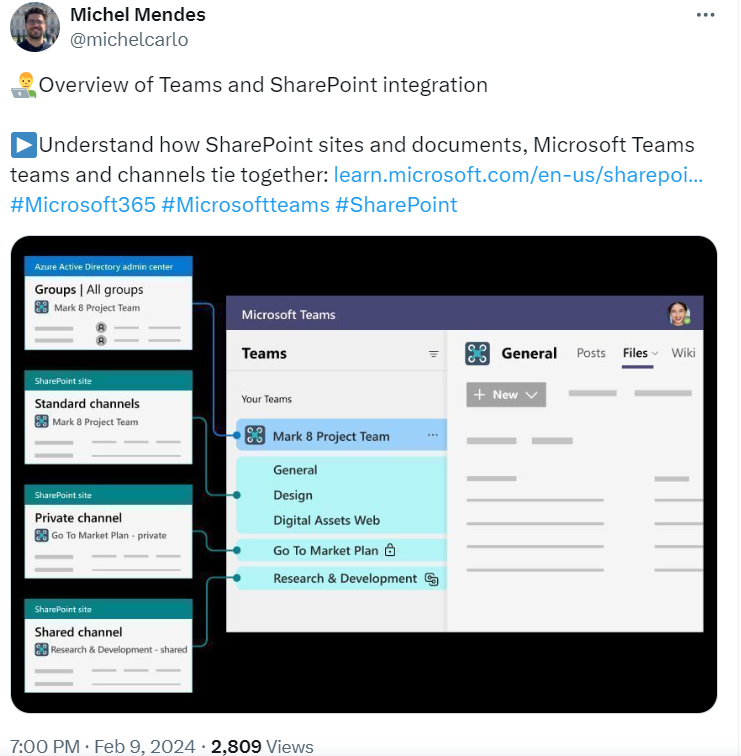
Maximize Teams-SharePoint Integration with Enjo AI
You already know by now the way Teams-SharePoint integration streamlines communication, ensures easy access to documents, and enhances collaborative efforts across your organization.
But the real transformation in IT support comes when you introduce Enjo into this equation. Consider Enjo as your AI-powered ally, designed to revolutionize IT support by leveraging generative AI for automated customer support copilots.
It learns from your existing knowledge base and past interactions, allowing for human-like, automated responses that enhance support interactions without overburdening your team.
Let’s break down how this trio works together to help you manage your IT support system:
1. Document Access and Collaboration
With SharePoint integrated into Teams, your IT support team can instantly access essential documents directly within their communication platform.
This means faster response times to support queries, as solutions and documentation are just a tab away.
When you add Enjo to this mix, it can automatically provide relevant documentation from SharePoint in response to queries in Teams, making the resolution process even more efficient.
2. IT Support Queries Handling
Enjo, with its AI capabilities, takes routine IT support queries off your team's plate by providing instant, accurate answers learned from your SharePoint knowledge base.
This includes common issues like account unlocks or software troubleshooting, ensuring a consistent support experience for your employees.
Learn More about: AI Agents for IT Support
3. Workflows and Processes
The combination of SharePoint's customizable workflows, Teams’ communication channels, and Enjo’s AI intelligence can highly optimize your IT support workflows.
For example:
When a new support request is made in Teams, Enjo can assess the query, retrieve the necessary information from SharePoint, and either resolve the query directly or escalate it to the appropriate human agent, all while keeping track of the process and ensuring smooth handoffs.
Enjo can also play a crucial role in identifying knowledge gaps in your SharePoint documentation by analyzing unresolved queries and suggesting areas where additional resources are needed. This integration means your support team can quickly pull up guides and documentation without leaving Teams, speeding up the resolution process.
With Enjo's integration into your Teams app, imagine transforming your IT support from being a bottleneck to a strategic asset that delivers personalized, efficient, and human-like support interactions.
How to Connect Enjo with Your Teams App?
1. Add Enjo to your specific team in Microsoft Teams
2. Sign in to the Enjo platform
3. Connect your knowledge sources, ticketing systems, and apps
4. Ask Enjo questions from Teams channels
Here’s a glimpse:
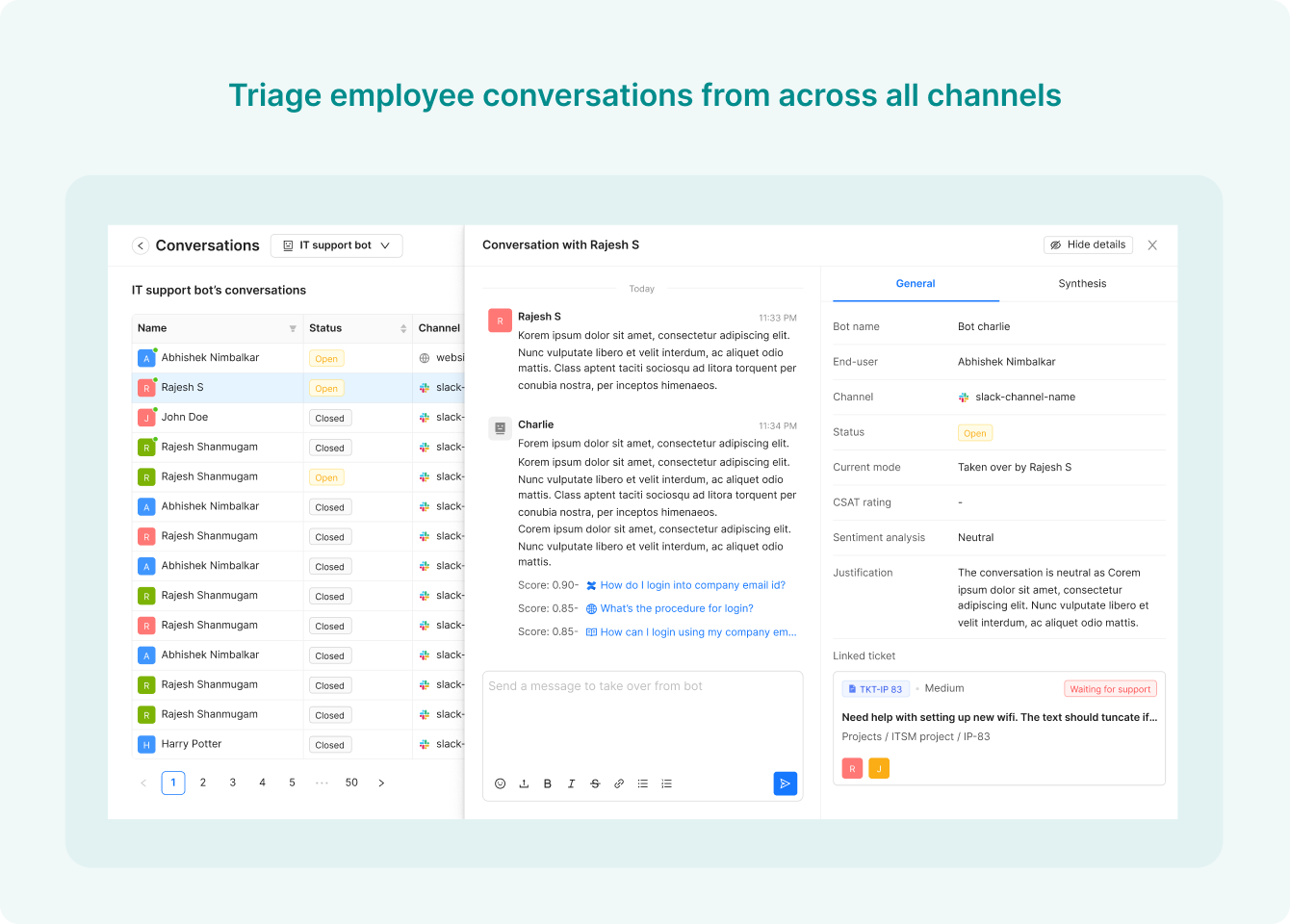
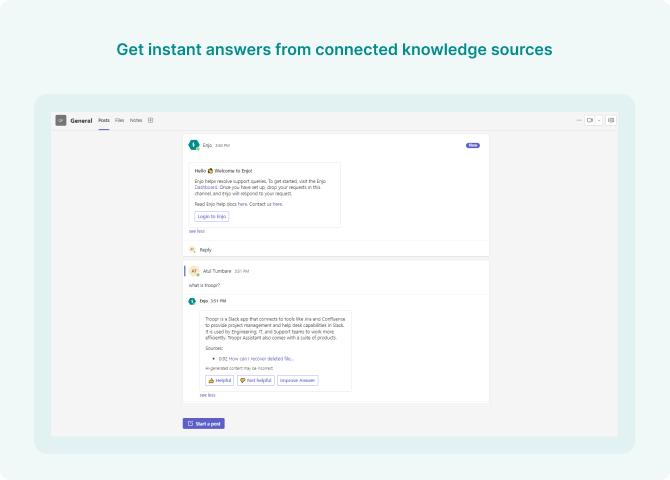
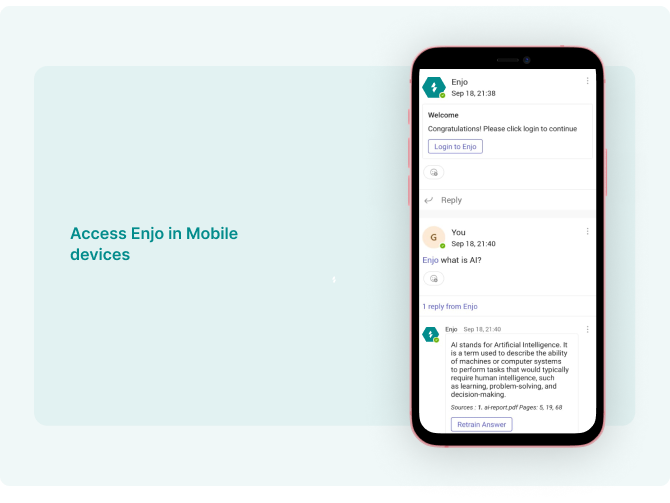
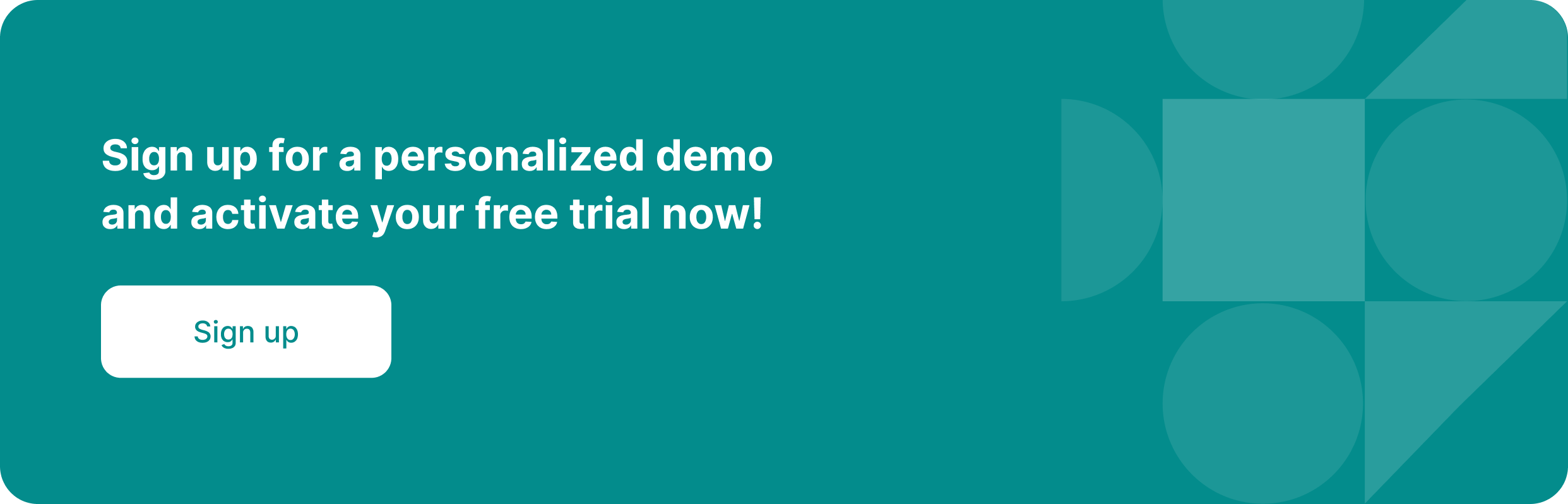
Frequently Asked Questions (FAQs)
1. How can Microsoft Teams enhance the IT team's efficiency?
Microsoft Teams allows your IT support team to manage conversations, meetings, and document sharing all in one place. This centralization streamlines workflows and ensures quick access to information and support channels.
2. What role does SharePoint play in IT support?
SharePoint acts as a comprehensive knowledge base for IT support, housing troubleshooting guides, FAQs, and policy documents. Regular updates and expansions ensure it remains a vital resource for both automated and human support interactions.
3. How does Enjo automate IT support queries within Teams?
Enjo uses AI to automate responses to routine IT support queries by learning from past interactions and your SharePoint knowledge base. This automation speeds up resolution times and allows your IT support team to focus on more complex issues.
4. How does integrating Enjo with Teams and SharePoint improve IT support?
Integrating Enjo offers personalized, AI-powered support directly within Teams, utilizing your SharePoint documentation. This integration enhances the support experience, making it more efficient and relevant for your employees.
5. What is case swarming, and how does it improve IT support in Teams?
Case swarming is a collaborative approach to resolving complex IT support cases. It involves bringing together the right stakeholders in a dedicated Teams channel. This method enhances problem-solving effectiveness and ensures comprehensive solutions.
6. What benefits do self-service options provide in IT support?
Self-service options empower employees to find solutions independently through Teams and your SharePoint knowledge base. Enjo can guide employees to the right resources, reducing the demand on your IT support team and increasing overall efficiency.

What are the Main Elements of Teams and SharePoint?
Understanding the fundamental elements of Teams and SharePoint is crucial for leveraging their full potential. Here's a breakdown of these core components and how they interconnect:
What is Microsoft Teams?
Teams is a comprehensive platform facilitating chat, video meetings, and collaborative projects. It acts as a central hub where team members can gather to discuss tasks, share ideas, and manage projects using a variety of integrated tools.
Within each team, you can create several channels focused on specific subjects, projects, or departments. This organization helps streamline discussions and file sharing. Channels are categorized into:
1. Standard Channels
These channels, accessible by all team members, are the backbone of your team's communication. The 'General' channel is a staple in every team for broad discussions and announcements.
2. Private Channels
Designed for confidential collaboration, these channels are visible and accessible only to invited members. Each private channel has its dedicated SharePoint site for secure file storage.
3. Shared Channels
These facilitate collaboration with individuals outside your team by adding them to shared channels. Like private channels, each shared channel comes with its unique SharePoint site for file management.
What is SharePoint?
SharePoint is a platform for building websites, publishing content, and storing files. It's intricately woven into Teams, providing a seamless experience for managing documents across various types of sites.
1. SharePoint Sites
At the heart of SharePoint are sites — dynamic websites where you can create pages, store files, and collaborate on content. When you establish a team in Teams, a corresponding SharePoint site (parent site) is automatically generated for file storage, ensuring all documents shared within standard channels are organized and accessible.
2. Parent and Channel Sites
The parent site stores files shared across standard channels. For private or shared channels, individual channel sites are created, offering tailored storage spaces that reflect each channel's privacy settings.
3. Types of Teams
Teams can be either public, open to anyone in the organization, or private, requiring an invitation from the team owner. Both types support standard, private, and shared channels, providing flexibility in structuring your team's collaboration and document management.
How Have Teams and SharePoint Evolved?
From isolated tasks to a world where collaboration matters the most, the need for cohesive digital workspaces has never been more critical. Microsoft Teams and SharePoint have been at the forefront of this evolution, continuously adapting to meet the demands of a modern workforce that craves seamless integration and efficient workflows.
Remember the days of siloed information and disjointed communication?
They're long gone.
Teams and SharePoint have paved the way for an era where your documents, conversations, and projects can seamlessly integrate. Teams, introduced in 2017, brought chat, meetings, and collaboration into one platform, while SharePoint has been your go-to for document management since 2001.
What are the Use Cases of Microsoft Teams for IT Support?
Microsoft Teams can significantly enhance your team's collaboration and communication. As a part of the Microsoft 365 suite, Teams has rapidly become indispensable, especially when integrating with SharePoint.
Here’s how Teams can be a game-changer for your IT support operations:
1. Central Hub for Collaboration
Microsoft Teams offers a unified space where your IT support team can manage conversations, meetings, and document sharing — all in one place.
Imagine having a dedicated channel for IT requests where your team can discuss, share updates, and collaborate on solutions without switching between applications.
This centralized approach not only streamlines workflows but also ensures that no request goes unnoticed.
2. Enhanced Communication Features
With Teams, you're equipped with features like video meetings and live events, making it easier than ever to host training sessions, team updates, or even remote troubleshooting sessions.
These capabilities ensure that your team can maintain personal connections and clear communication, regardless of physical location.
3. Integrating SharePoint for Document Management
Teams and SharePoint are tightly integrated, allowing you to access and manage your IT knowledge base directly within Teams.
This means that solutions, guides, and documentation are just a click away, facilitating quicker responses and more efficient problem-solving.
4. Leveraging GenAI for Automated Support
Integrating GenAI tools like Enjo into your Teams environment takes your IT support to the next level. For instance, Enjo's AI-powered copilots can automatically handle common inquiries, such as password resets or software provisioning, by tapping into the knowledge stored in SharePoint and past interactions.
What are the Use Cases of SharePoint for IT Support?
Integral to the Microsoft 365 ecosystem, SharePoint amplifies your IT support capabilities by providing a structured, accessible platform for managing knowledge and resources.
Here’s how leveraging SharePoint can elevate your IT support system:
1. Centralized Knowledge Repository
SharePoint acts as the backbone for your IT support documentation. You can ensure that your team and the wider organization have quick access to critical information by centralizing guides, troubleshooting documents, and FAQs in one place.
This setup streamlines the process of finding answers, reducing response times for support queries.
2. Enhanced Collaboration on Documents
The seamless integration between SharePoint and Teams allows for real-time collaboration on documents.
Whether updating a troubleshooting guide or refining IT policies, your team can work together simultaneously, ensuring that documents are always up-to-date and accurate.
3. Automating IT Support Processes with GenAI
When SharePoint is integrated into your Teams environment, GenAI co-pilots like Enjo become even more powerful.
It can draw upon the knowledge stored in SharePoint to provide accurate, automated responses to IT support queries directly in Teams. This capability not only speeds up resolution times but also ensures that employees receive consistent, helpful information.
4. Customizable and Secure Platform
SharePoint offers extensive customization options to fit your IT support needs, from creating custom document libraries to designing intuitive intranet sites for IT resources.
Additionally, with robust security and compliance features, you can manage sensitive information safely, adhering to your organization’s policies and regulatory requirements.
How to Integrate Teams and SharePoint?
There are 3 ways to integrate Teams and SharePoint:
- You can pull content from your SharePoint sites directly into Teams using the "Website" app for Teams.
- If you've got old-school SharePoint sites hanging around, you can migrate all that content over to Teams.
- You can add Teams to your existing SharePoint sites using the "Add a Microsoft Team" capability.
Follow these 4 steps to integrate Microsoft Teams and SharePoint:
Step 1: Set Up Your Microsoft Teams Environment
First, create a new team in Microsoft Teams.
To do this, select "Join or create a team" at the bottom of the Teams sidebar and then choose "Create team." This action automatically creates a new SharePoint site and Microsoft 365 Group, providing a shared workspace for your team.
Within your team, organize your work by creating channels. Channels can be dedicated to specific projects, topics, or departments. Each channel you create in Teams automatically generates a corresponding folder in the SharePoint document library associated with the team.
Step 2: Leverage SharePoint for Document Management
Navigate to the SharePoint site associated with your team by clicking on the "Files" tab within a channel and selecting "Open in SharePoint." This takes you to the document library where your team's files are stored.
Utilize SharePoint's document management capabilities to organize files. You can create folders, set up metadata, and manage permissions directly within the SharePoint site. This organization reflects in Teams, making document management seamless across both platforms.
Step 3: Integrate SharePoint Pages and Lists into Teams
You can integrate SharePoint pages into Teams as tabs within channels. To do this, click the "+" icon to add a new tab in a channel, select "SharePoint," and then choose the pages you want to add. This feature is particularly useful for accessing intranet pages, dashboards, or custom SharePoint applications directly from Teams.
Similarly, SharePoint lists can be added as tabs in Teams channels. Lists are useful for tracking tasks, managing inventories, or maintaining contact directories. Adding a list as a tab facilitates easy access and collaboration on list items within your team.
Step 4: Enable External Sharing and Collaboration
If your project involves external partners or clients, configure SharePoint's external sharing settings to allow access to specific documents or folders.
These settings ensure secure collaboration with external parties while maintaining control over your organization's data.
Once external sharing is enabled, you can collaborate on documents with external partners directly within Teams and SharePoint, leveraging features like co-authoring and comments. This integration ensures that all collaborative efforts are centralized, regardless of the participants' organizational boundaries.
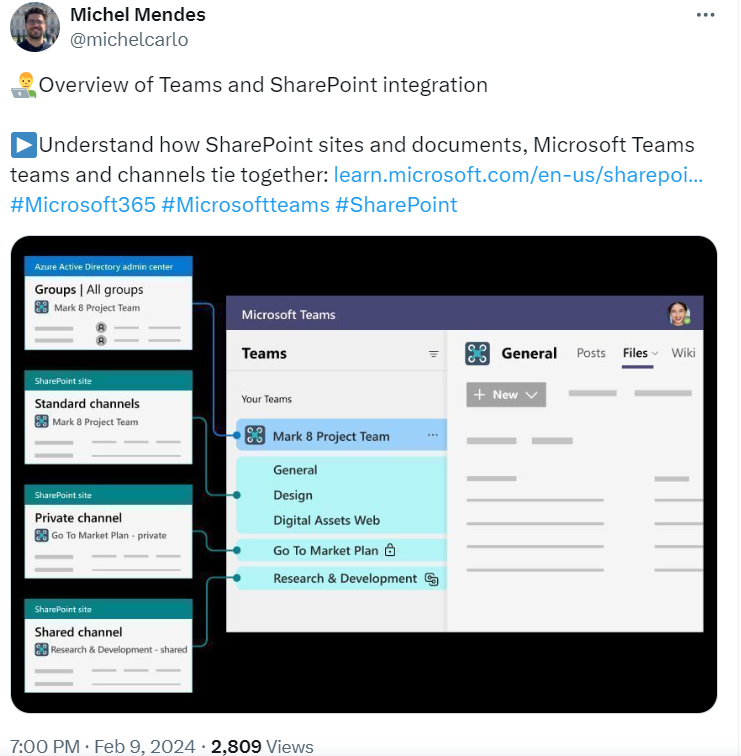
Maximize Teams-SharePoint Integration with Enjo AI
You already know by now the way Teams-SharePoint integration streamlines communication, ensures easy access to documents, and enhances collaborative efforts across your organization.
But the real transformation in IT support comes when you introduce Enjo into this equation. Consider Enjo as your AI-powered ally, designed to revolutionize IT support by leveraging generative AI for automated customer support copilots.
It learns from your existing knowledge base and past interactions, allowing for human-like, automated responses that enhance support interactions without overburdening your team.
Let’s break down how this trio works together to help you manage your IT support system:
1. Document Access and Collaboration
With SharePoint integrated into Teams, your IT support team can instantly access essential documents directly within their communication platform.
This means faster response times to support queries, as solutions and documentation are just a tab away.
When you add Enjo to this mix, it can automatically provide relevant documentation from SharePoint in response to queries in Teams, making the resolution process even more efficient.
2. IT Support Queries Handling
Enjo, with its AI capabilities, takes routine IT support queries off your team's plate by providing instant, accurate answers learned from your SharePoint knowledge base.
This includes common issues like account unlocks or software troubleshooting, ensuring a consistent support experience for your employees.
Learn More about: AI Agents for IT Support
3. Workflows and Processes
The combination of SharePoint's customizable workflows, Teams’ communication channels, and Enjo’s AI intelligence can highly optimize your IT support workflows.
For example:
When a new support request is made in Teams, Enjo can assess the query, retrieve the necessary information from SharePoint, and either resolve the query directly or escalate it to the appropriate human agent, all while keeping track of the process and ensuring smooth handoffs.
Enjo can also play a crucial role in identifying knowledge gaps in your SharePoint documentation by analyzing unresolved queries and suggesting areas where additional resources are needed. This integration means your support team can quickly pull up guides and documentation without leaving Teams, speeding up the resolution process.
With Enjo's integration into your Teams app, imagine transforming your IT support from being a bottleneck to a strategic asset that delivers personalized, efficient, and human-like support interactions.
How to Connect Enjo with Your Teams App?
1. Add Enjo to your specific team in Microsoft Teams
2. Sign in to the Enjo platform
3. Connect your knowledge sources, ticketing systems, and apps
4. Ask Enjo questions from Teams channels
Here’s a glimpse:
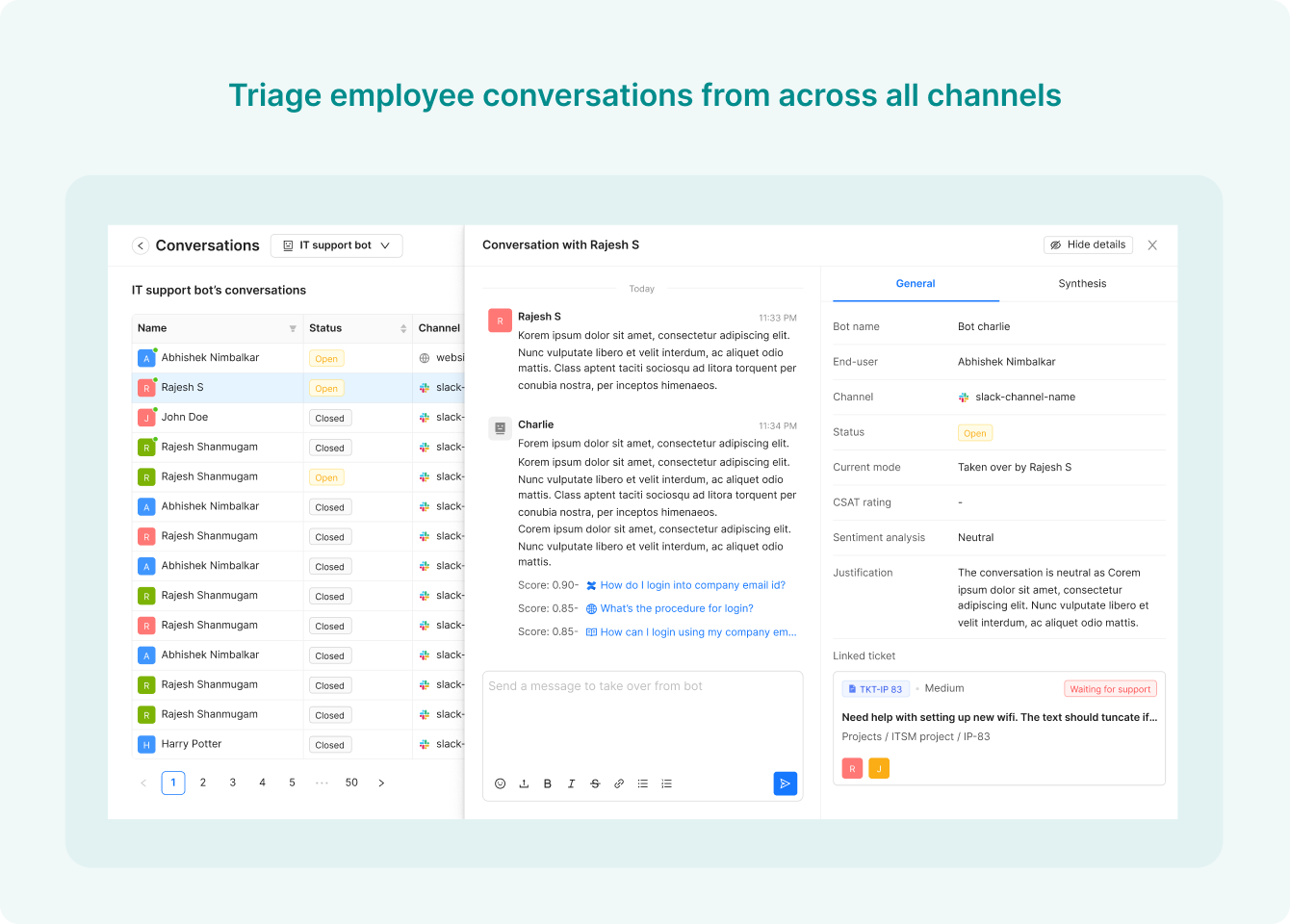
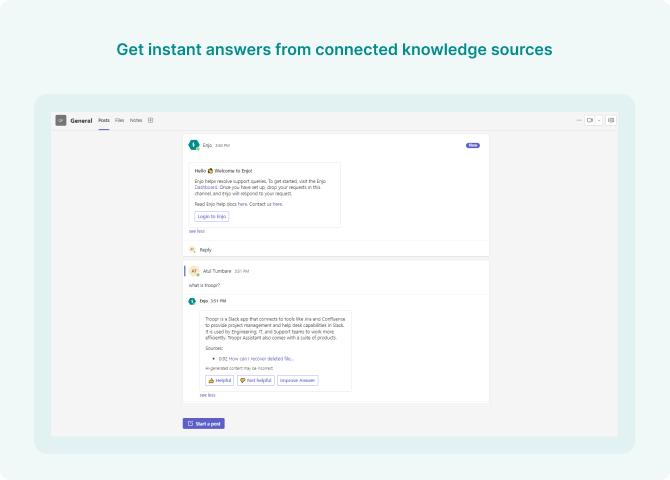
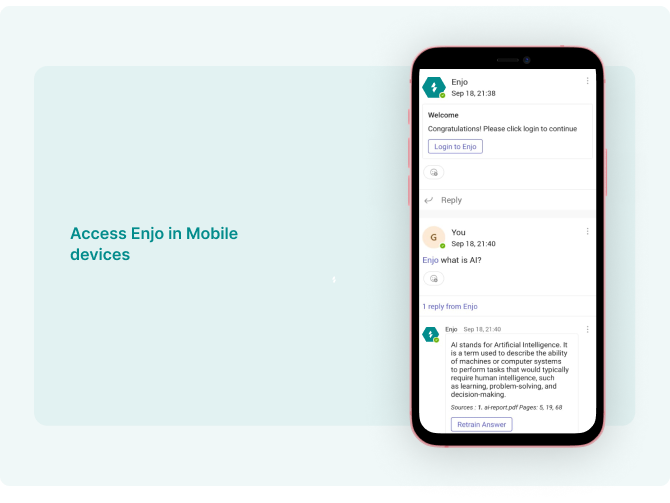
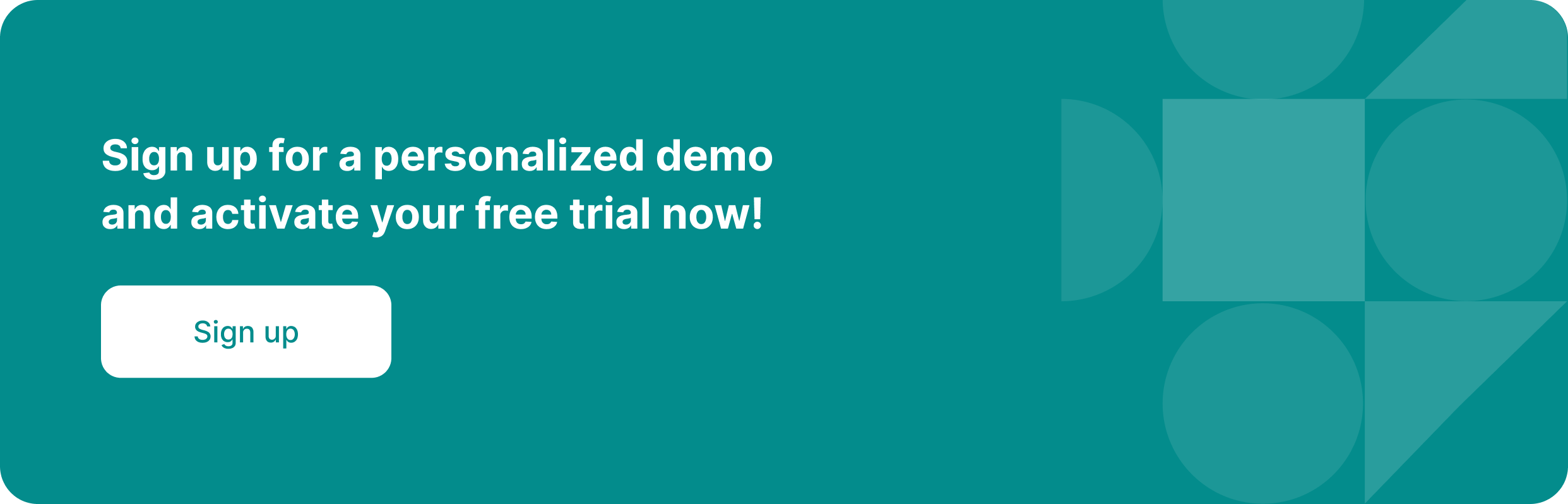
Frequently Asked Questions (FAQs)
1. How can Microsoft Teams enhance the IT team's efficiency?
Microsoft Teams allows your IT support team to manage conversations, meetings, and document sharing all in one place. This centralization streamlines workflows and ensures quick access to information and support channels.
2. What role does SharePoint play in IT support?
SharePoint acts as a comprehensive knowledge base for IT support, housing troubleshooting guides, FAQs, and policy documents. Regular updates and expansions ensure it remains a vital resource for both automated and human support interactions.
3. How does Enjo automate IT support queries within Teams?
Enjo uses AI to automate responses to routine IT support queries by learning from past interactions and your SharePoint knowledge base. This automation speeds up resolution times and allows your IT support team to focus on more complex issues.
4. How does integrating Enjo with Teams and SharePoint improve IT support?
Integrating Enjo offers personalized, AI-powered support directly within Teams, utilizing your SharePoint documentation. This integration enhances the support experience, making it more efficient and relevant for your employees.
5. What is case swarming, and how does it improve IT support in Teams?
Case swarming is a collaborative approach to resolving complex IT support cases. It involves bringing together the right stakeholders in a dedicated Teams channel. This method enhances problem-solving effectiveness and ensures comprehensive solutions.
6. What benefits do self-service options provide in IT support?
Self-service options empower employees to find solutions independently through Teams and your SharePoint knowledge base. Enjo can guide employees to the right resources, reducing the demand on your IT support team and increasing overall efficiency.

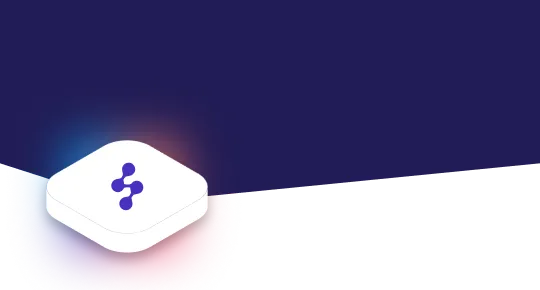
Accelerate support with Generative AI


Stay Informed and Inspired