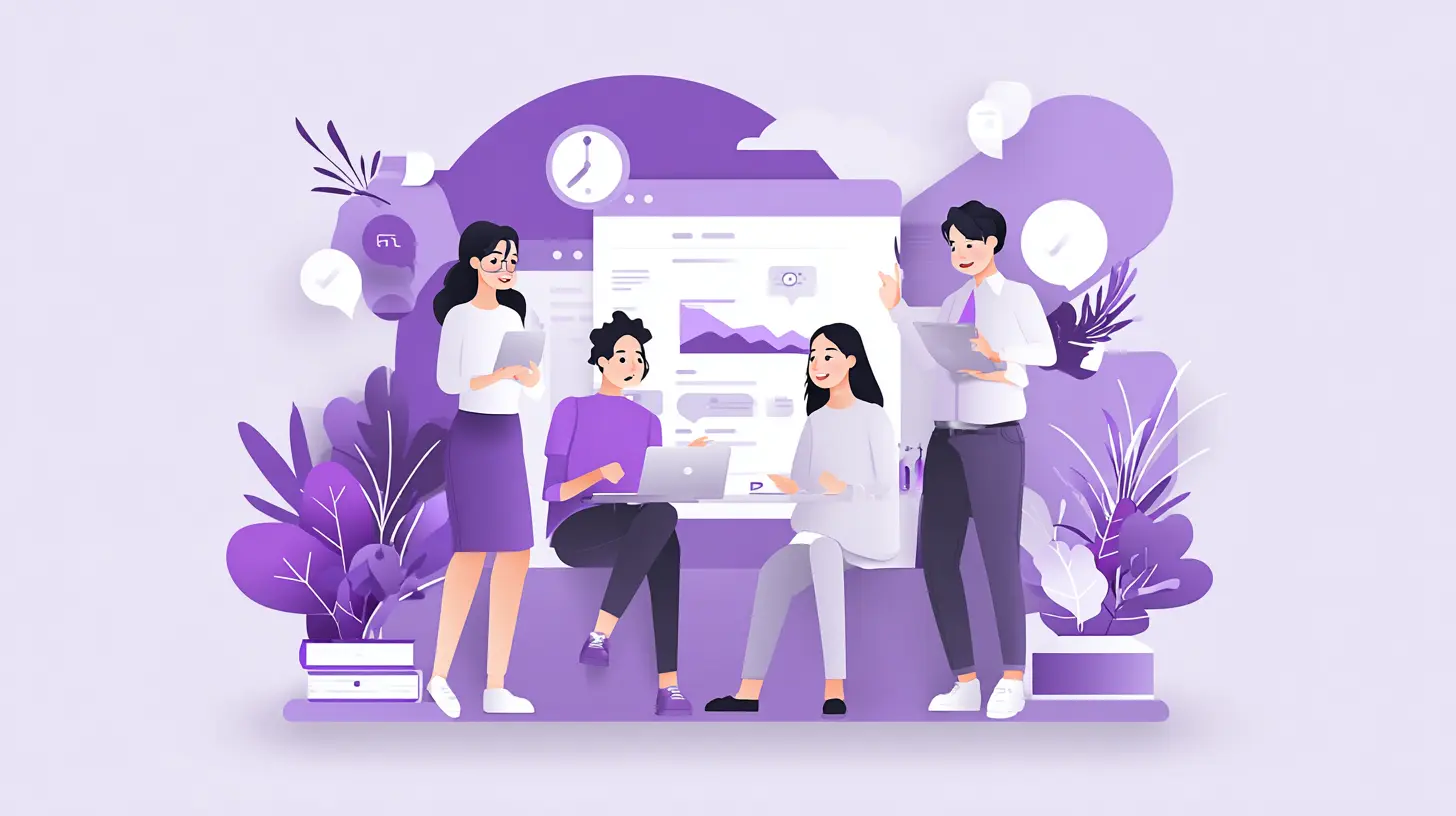When Do Microsoft Teams and Sharepoint Get Integrated?
Understand when and how Microsoft Teams and SharePoint integrate to form the backbone of modern digital workplaces.
We'll explore the various scenarios in which these platforms come together, the transformative impact of integrating Enjo AI into your IT support framework, and practical steps your organization can take to leverage these technologies to their fullest potential.
The combination of Microsoft Teams and SharePoint revolutionizes your team's ability to communicate, share, and manage information, eliminating productivity barriers and enriching the collaborative experience.

Teams and SharePoint: Interconnected Capabilities
Integrating Microsoft Teams and SharePoint is essential for enhancing collaboration and document management within your organization. This section outlines the critical functionalities of both platforms and their seamless integration.
Microsoft Teams as a Collaboration Platform
Microsoft Teams serves as the central hub for your organizational communication, providing a comprehensive solution for chat, meetings, file sharing, and collaboration. It seamlessly integrates with the Microsoft 365 suite, enhancing teamwork across your organization.
Use of Channels: Teams are organized into channels, which are dedicated spaces for specific projects or discussions. This organization ensures discussions and files are easily manageable and accessible.
SharePoint for Document Management
SharePoint complements Teams by offering robust document storage and management capabilities. It's where all your files are securely stored, making them easily accessible for collaborative work.
Automatic Site Creation: For every team created in Teams, SharePoint automatically generates a corresponding site for document storage, streamlining file management across your projects.
Integration of Teams and SharePoint
The combination of Teams and SharePoint ensures that your documents and conversations are interconnected, facilitating a productive and efficient workspace.
Collaborative Editing and Sharing: Documents stored on SharePoint can be directly accessed and edited from Teams, allowing for real-time collaboration without worrying about version conflicts.
4 Scenarios of Teams and SharePoint Integration
The integration of Microsoft Teams and SharePoint enhances collaboration and document management across various scenarios within your organization. Understanding these scenarios helps you effectively leverage the combined capabilities of Teams and SharePoint.
1. Creating a New Team
When you create a new team in Teams, a SharePoint site is automatically generated. This site serves as the central repository for the team's documents, ensuring seamless access and management of files directly from Teams.
2. Linking to an Existing Microsoft 365 Group
Creating a team from an existing Microsoft 365 group connects the team to the group’s associated SharePoint site. This integration consolidates existing documents and resources into the team’s workflow, enhancing document accessibility and collaboration.
3. Adding Teams to an Existing SharePoint Site
Once you add Teams functionality to an existing SharePoint site, the site connects to a new or existing team. This allows team members to collaborate more effectively on the SharePoint content, utilizing Teams' communication features for better engagement and productivity.
4. Creating Private or Shared Channels
Dedicated SharePoint Sites for Channels: Each time you create a private or shared channel in Teams, a new SharePoint site is created and linked to that channel. This setup provides a dedicated space for the channel’s documents, supporting specific collaboration needs while maintaining organizational and access control.
Leveraging Enjo AI for Advanced IT Support
When you introduce Enjo AI into the integrated environment of Microsoft Teams and SharePoint, you unlock significant enhancements in automating and refining IT support. Enjo AI synergizes with the document management strengths of SharePoint and the collaborative environment of Teams, transforming IT support to be more proactive and efficient. Here’s how Enjo AI can elevate your IT support:
Automate Routine IT Support Queries with Immediate Responses
Enjo AI responds instantly to common IT support questions in Teams, leveraging the knowledge base in SharePoint. This capability not only cuts down response times but also allows your IT support staff to focus on complex issues.
Personalize Support Interactions for Increased Effectiveness
Enjo AI tailors support experiences in Teams, analyzing past interactions and user preferences. This customization enhances the support effectiveness and user satisfaction.
Perform Direct Actions to Streamline IT Support Tasks
Enjo AI executes IT tasks such as password resets or application access provisioning directly within Teams. This automation streamlines IT support processes and reduces your team's manual workload.
Enhance Collaboration on Complex IT Support Cases
Enjo AI aids in organizing case swarming sessions in Teams, bringing together the necessary stakeholders, and providing relevant SharePoint documentation for quick problem resolution.
Integrating Enjo AI with your Teams and SharePoint setup not only automates routine tasks but also significantly improves support quality. Enjo AI's ability to learn from interactions and offer efficient, personalized solutions makes it a critical component of your IT support strategy, leading to greater efficiency and employee satisfaction.
Read this detailed guide on Teams-SharePoint integration for more information.
How to Connect Enjo with Your Teams App?
1. Add Enjo to your specific team in Microsoft Teams
2. Sign in to the Enjo platform
3. Connect your knowledge sources, ticketing systems, and apps
4. Ask Enjo questions from Teams channels
Here’s a glimpse:



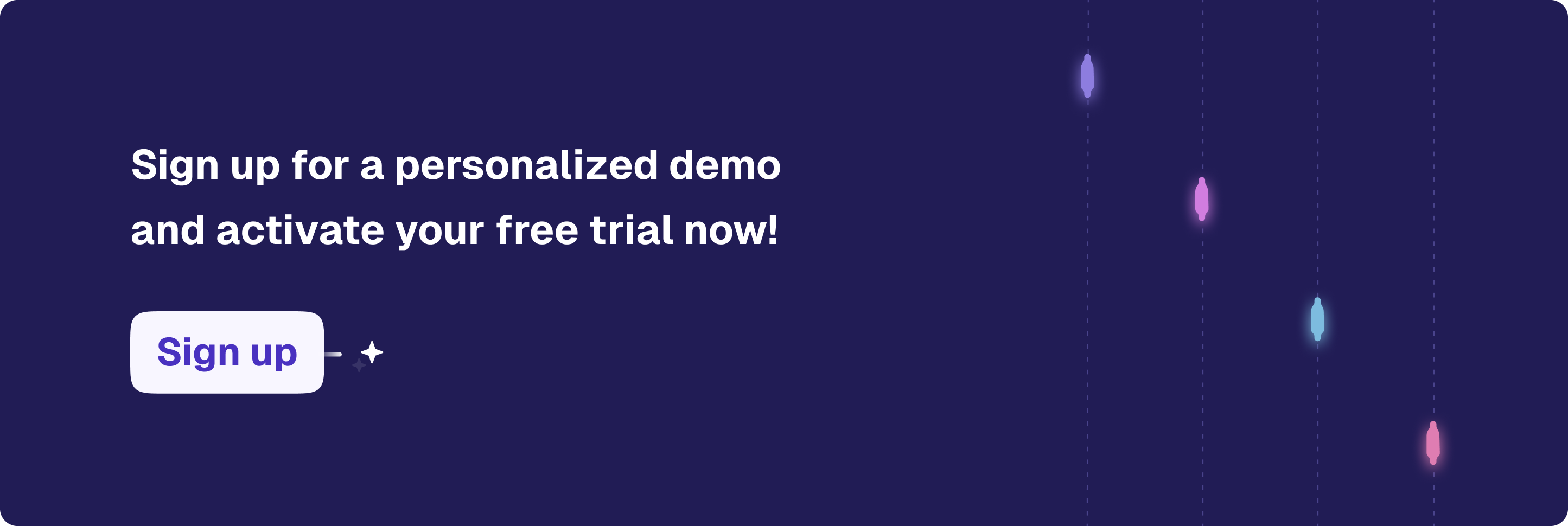
Teams and SharePoint: Interconnected Capabilities
Integrating Microsoft Teams and SharePoint is essential for enhancing collaboration and document management within your organization. This section outlines the critical functionalities of both platforms and their seamless integration.
Microsoft Teams as a Collaboration Platform
Microsoft Teams serves as the central hub for your organizational communication, providing a comprehensive solution for chat, meetings, file sharing, and collaboration. It seamlessly integrates with the Microsoft 365 suite, enhancing teamwork across your organization.
Use of Channels: Teams are organized into channels, which are dedicated spaces for specific projects or discussions. This organization ensures discussions and files are easily manageable and accessible.
SharePoint for Document Management
SharePoint complements Teams by offering robust document storage and management capabilities. It's where all your files are securely stored, making them easily accessible for collaborative work.
Automatic Site Creation: For every team created in Teams, SharePoint automatically generates a corresponding site for document storage, streamlining file management across your projects.
Integration of Teams and SharePoint
The combination of Teams and SharePoint ensures that your documents and conversations are interconnected, facilitating a productive and efficient workspace.
Collaborative Editing and Sharing: Documents stored on SharePoint can be directly accessed and edited from Teams, allowing for real-time collaboration without worrying about version conflicts.
4 Scenarios of Teams and SharePoint Integration
The integration of Microsoft Teams and SharePoint enhances collaboration and document management across various scenarios within your organization. Understanding these scenarios helps you effectively leverage the combined capabilities of Teams and SharePoint.
1. Creating a New Team
When you create a new team in Teams, a SharePoint site is automatically generated. This site serves as the central repository for the team's documents, ensuring seamless access and management of files directly from Teams.
2. Linking to an Existing Microsoft 365 Group
Creating a team from an existing Microsoft 365 group connects the team to the group’s associated SharePoint site. This integration consolidates existing documents and resources into the team’s workflow, enhancing document accessibility and collaboration.
3. Adding Teams to an Existing SharePoint Site
Once you add Teams functionality to an existing SharePoint site, the site connects to a new or existing team. This allows team members to collaborate more effectively on the SharePoint content, utilizing Teams' communication features for better engagement and productivity.
4. Creating Private or Shared Channels
Dedicated SharePoint Sites for Channels: Each time you create a private or shared channel in Teams, a new SharePoint site is created and linked to that channel. This setup provides a dedicated space for the channel’s documents, supporting specific collaboration needs while maintaining organizational and access control.
Leveraging Enjo AI for Advanced IT Support
When you introduce Enjo AI into the integrated environment of Microsoft Teams and SharePoint, you unlock significant enhancements in automating and refining IT support. Enjo AI synergizes with the document management strengths of SharePoint and the collaborative environment of Teams, transforming IT support to be more proactive and efficient. Here’s how Enjo AI can elevate your IT support:
Automate Routine IT Support Queries with Immediate Responses
Enjo AI responds instantly to common IT support questions in Teams, leveraging the knowledge base in SharePoint. This capability not only cuts down response times but also allows your IT support staff to focus on complex issues.
Personalize Support Interactions for Increased Effectiveness
Enjo AI tailors support experiences in Teams, analyzing past interactions and user preferences. This customization enhances the support effectiveness and user satisfaction.
Perform Direct Actions to Streamline IT Support Tasks
Enjo AI executes IT tasks such as password resets or application access provisioning directly within Teams. This automation streamlines IT support processes and reduces your team's manual workload.
Enhance Collaboration on Complex IT Support Cases
Enjo AI aids in organizing case swarming sessions in Teams, bringing together the necessary stakeholders, and providing relevant SharePoint documentation for quick problem resolution.
Integrating Enjo AI with your Teams and SharePoint setup not only automates routine tasks but also significantly improves support quality. Enjo AI's ability to learn from interactions and offer efficient, personalized solutions makes it a critical component of your IT support strategy, leading to greater efficiency and employee satisfaction.
Read this detailed guide on Teams-SharePoint integration for more information.
How to Connect Enjo with Your Teams App?
1. Add Enjo to your specific team in Microsoft Teams
2. Sign in to the Enjo platform
3. Connect your knowledge sources, ticketing systems, and apps
4. Ask Enjo questions from Teams channels
Here’s a glimpse:



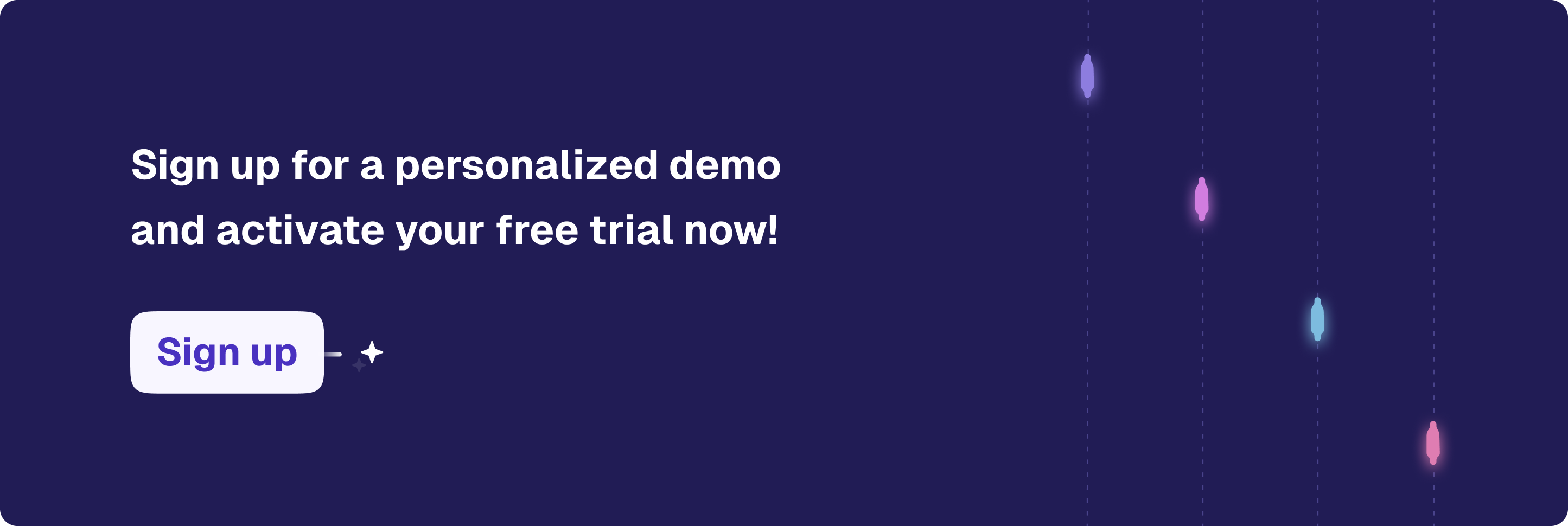
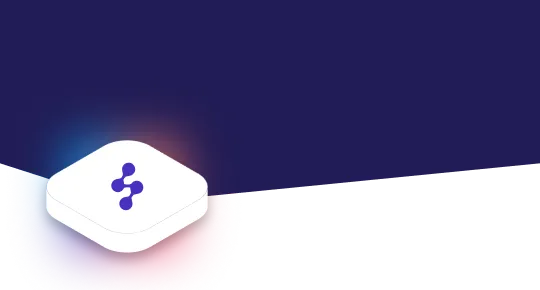
Accelerate support with Generative AI


Stay Informed and Inspired